New Alerts
This guide walks you through adding alerting in LightMesh. Alerting is a feature that allows you to create rules that will trigger alerts when certain conditions are met. Alerts can be created for a variety of conditions, such as when a subnet is running out of IP addresses.
1. Introduction
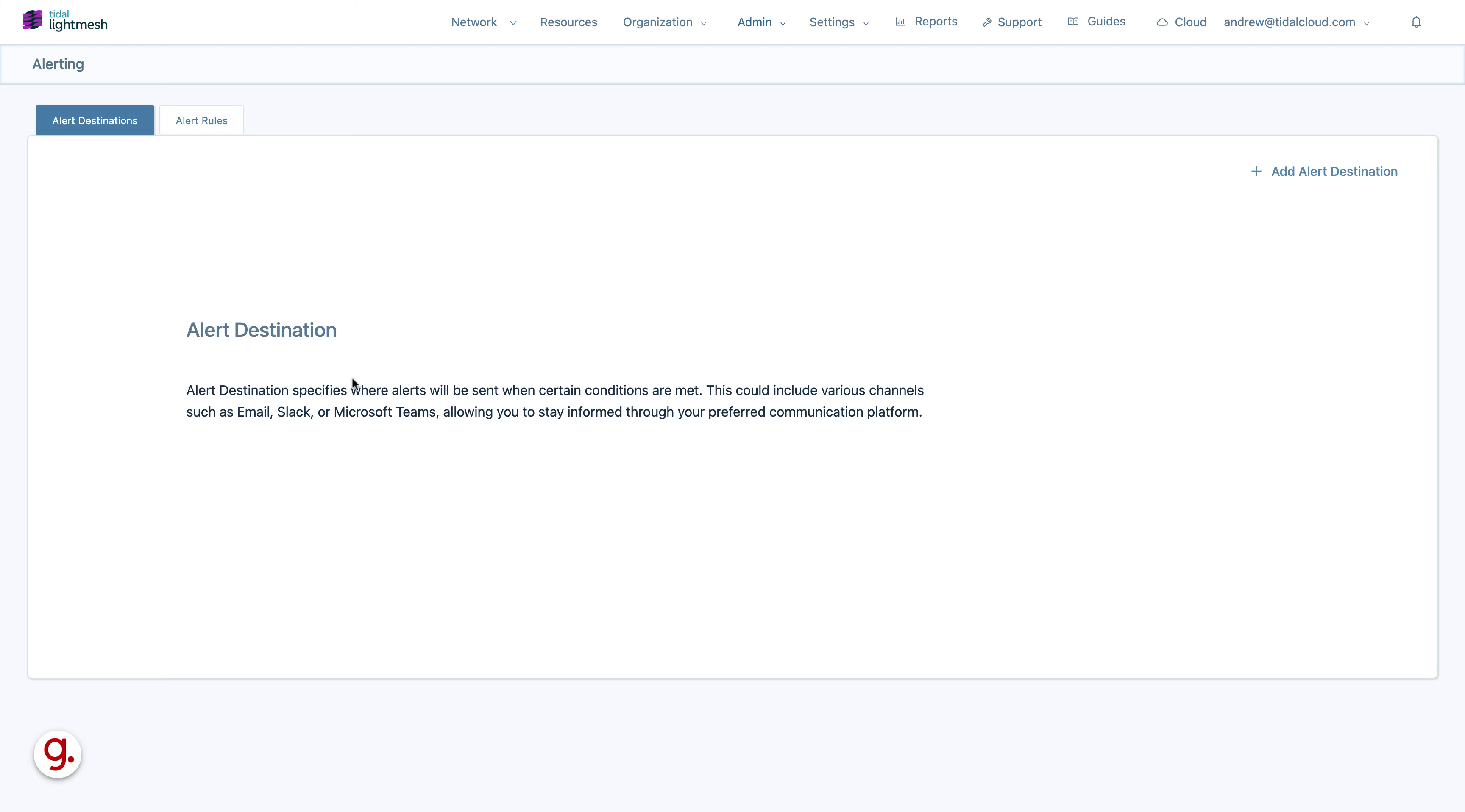
2. Click “Add Alert Destination”
Access the option to add a new alert destination.
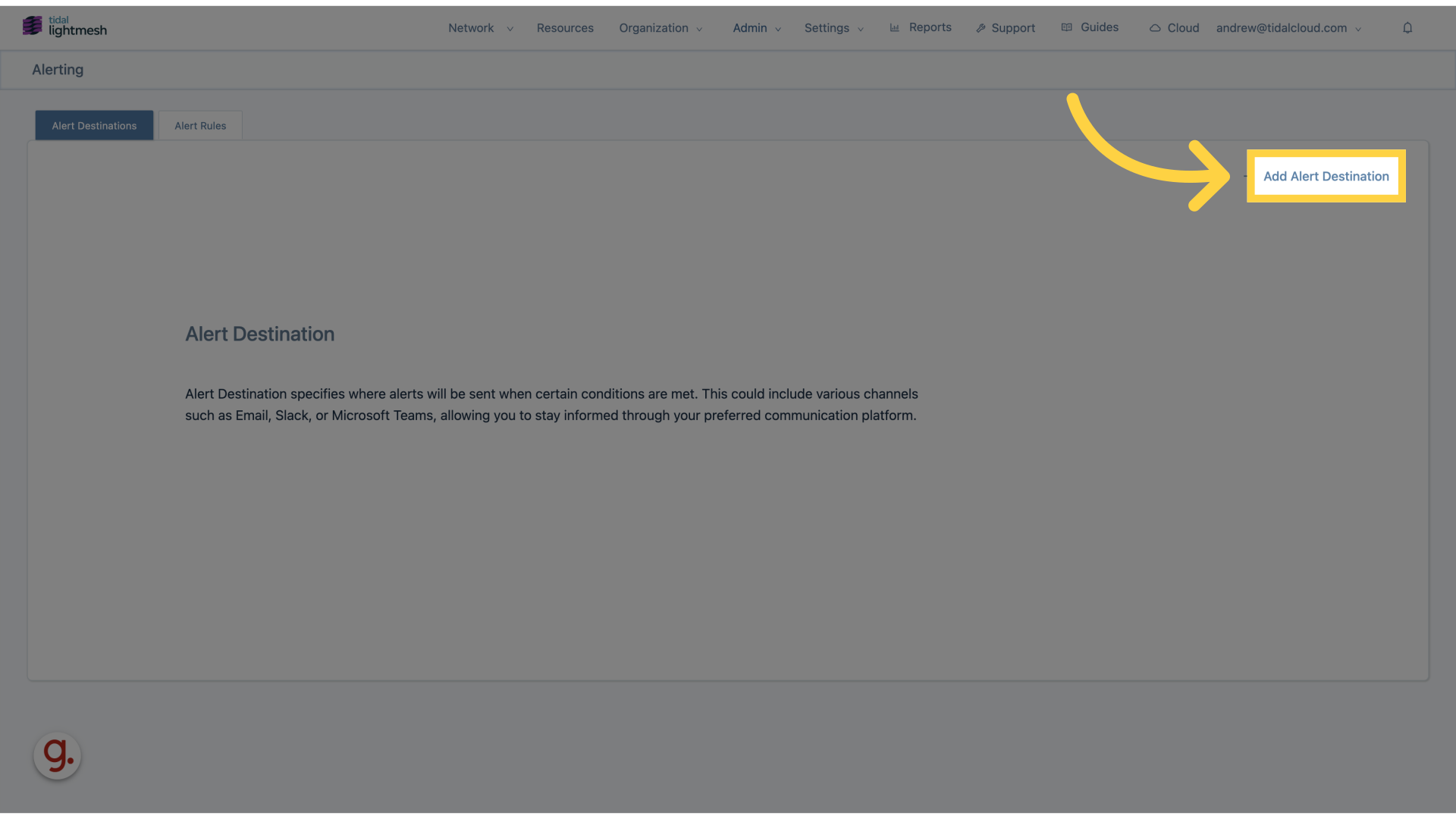
3. Click “Enter the title”
Provide a title for the alert.
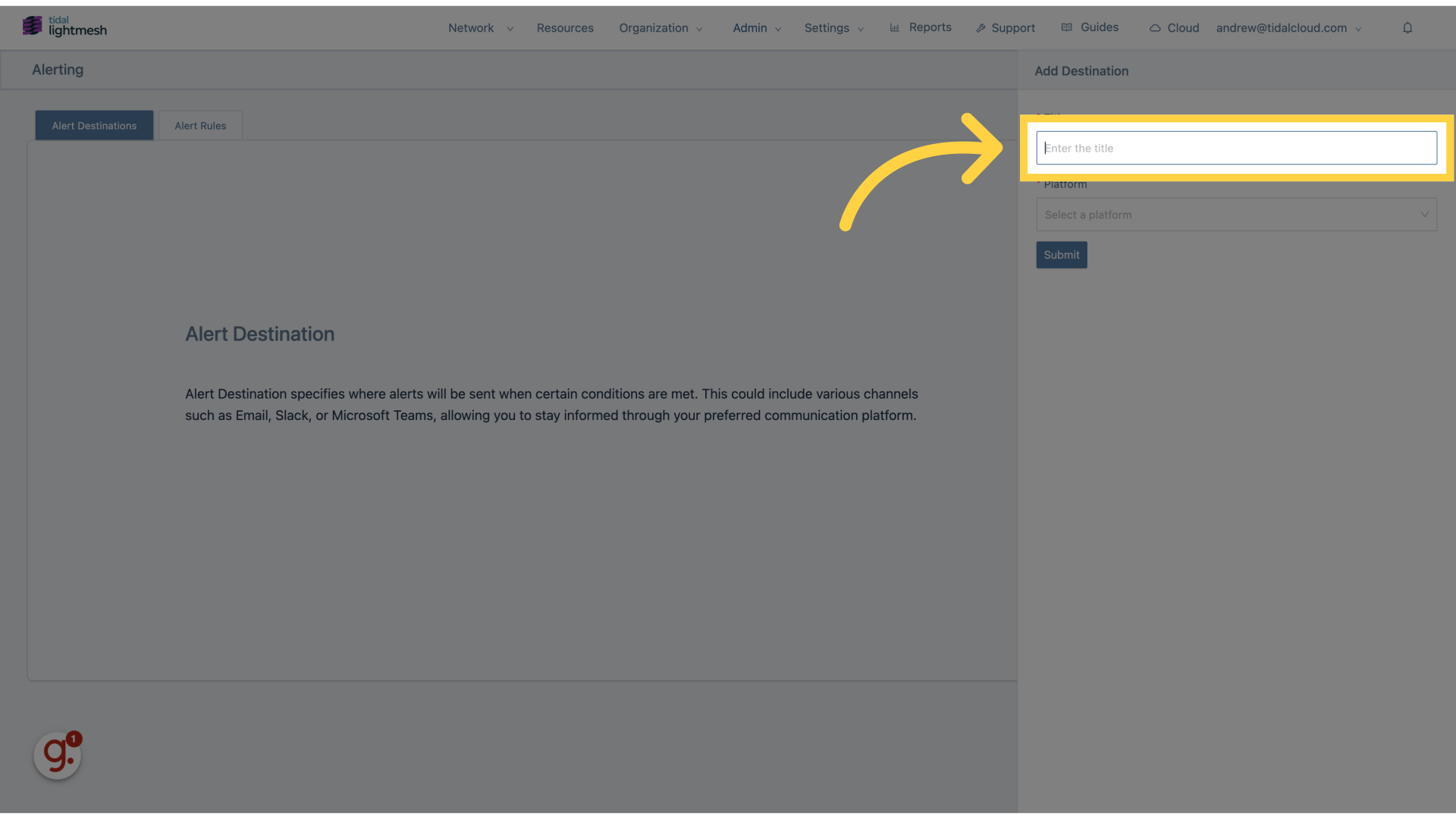
4. Click “Platform”
Select the platform where the alert will be sent.
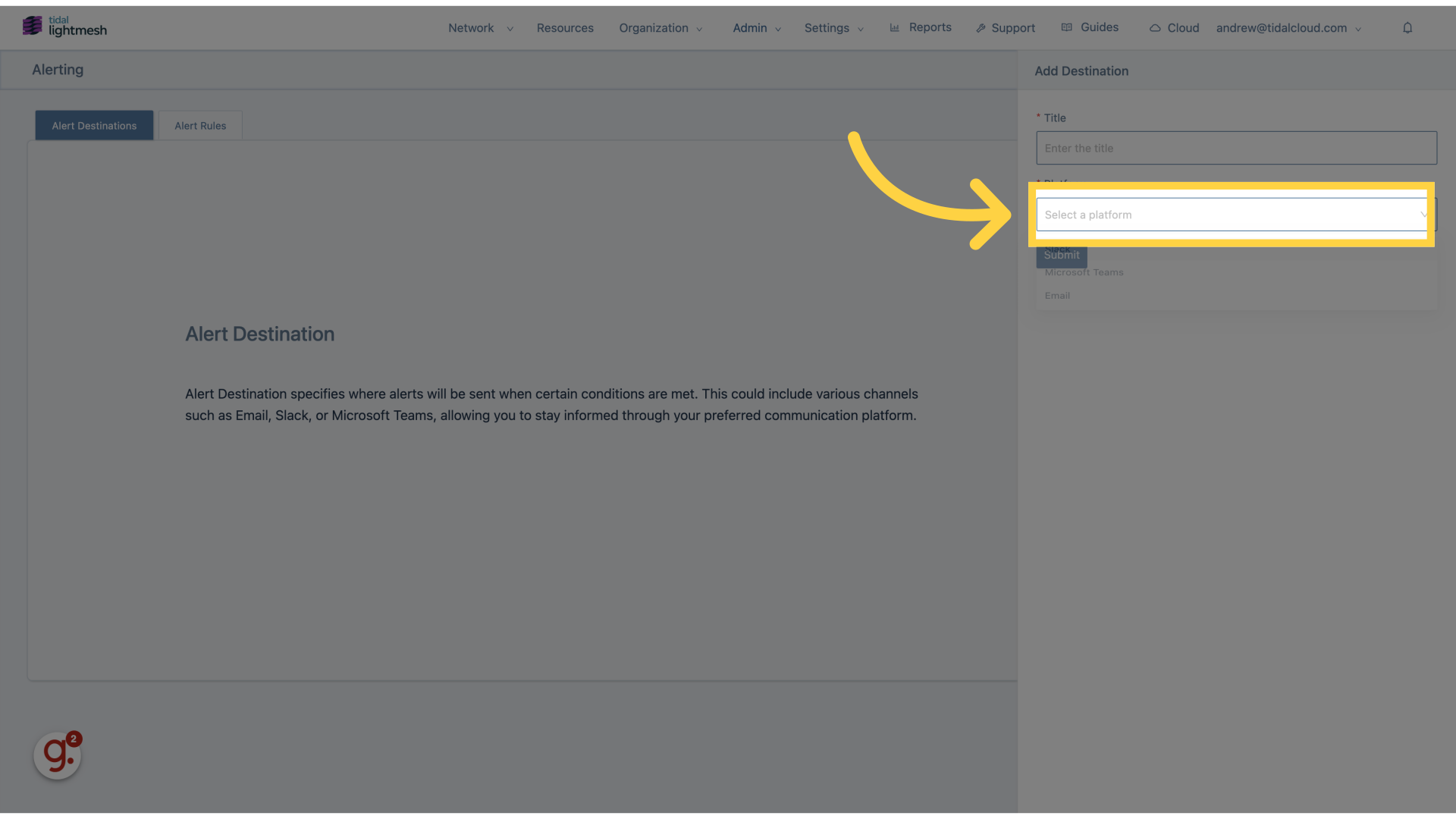
5. Click “Slack”
Choose Slack as the platform for the alert.
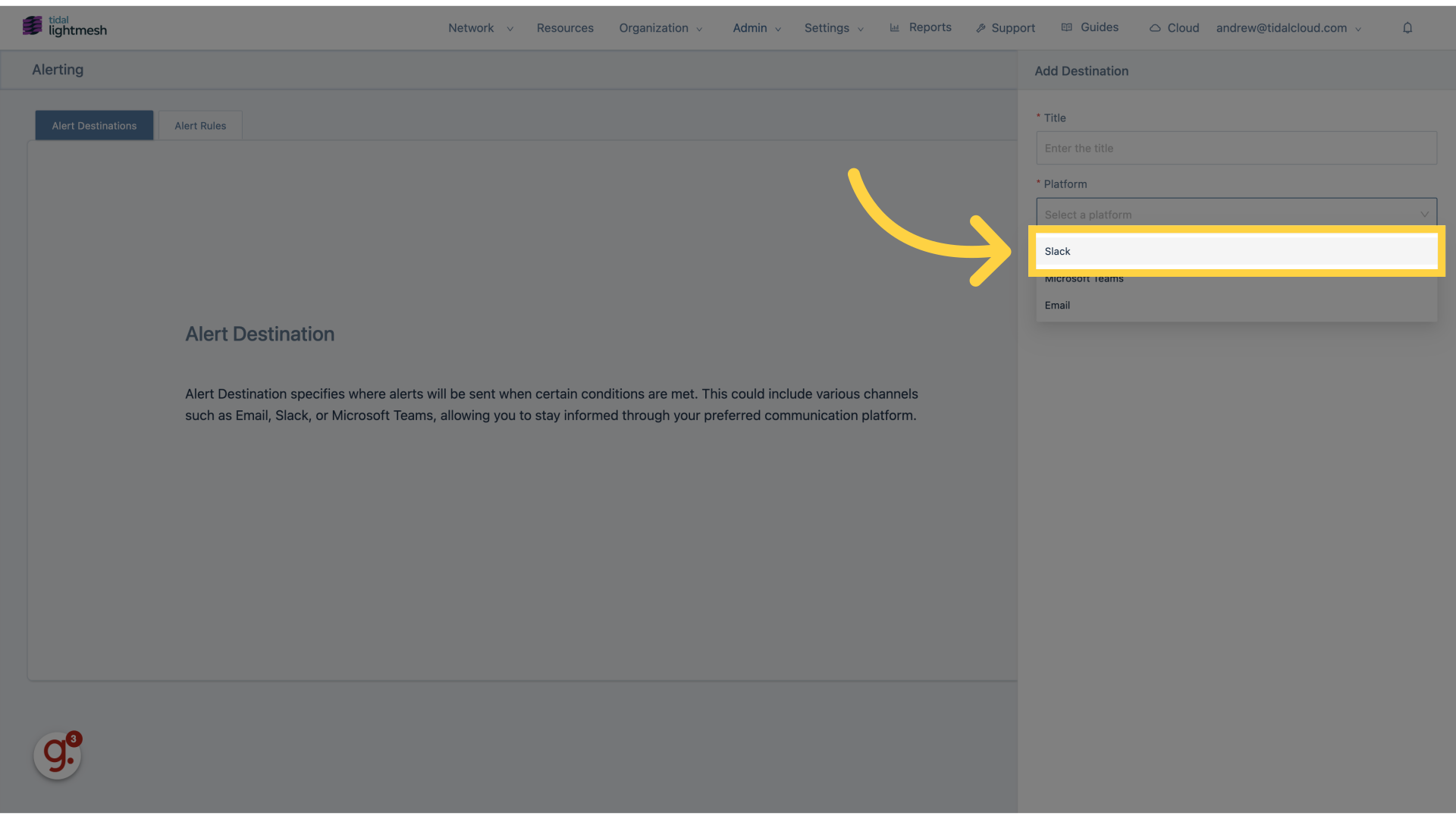
6. Click “Enter Slack Channel”
Input the Slack channel where the alert will be posted.
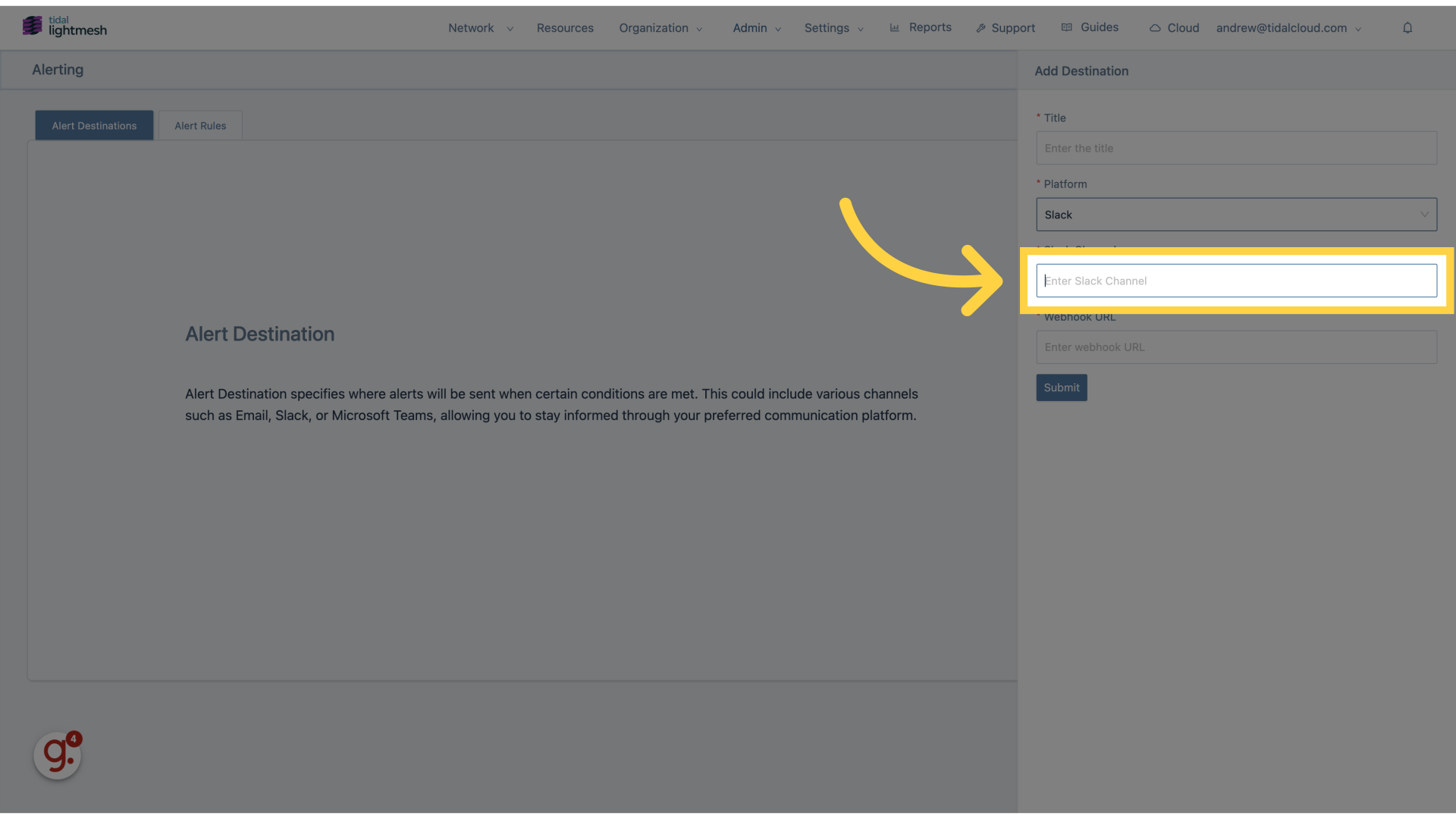
7. Fill “lightmesh-alerts”
Fill in “lightmesh-alerts”
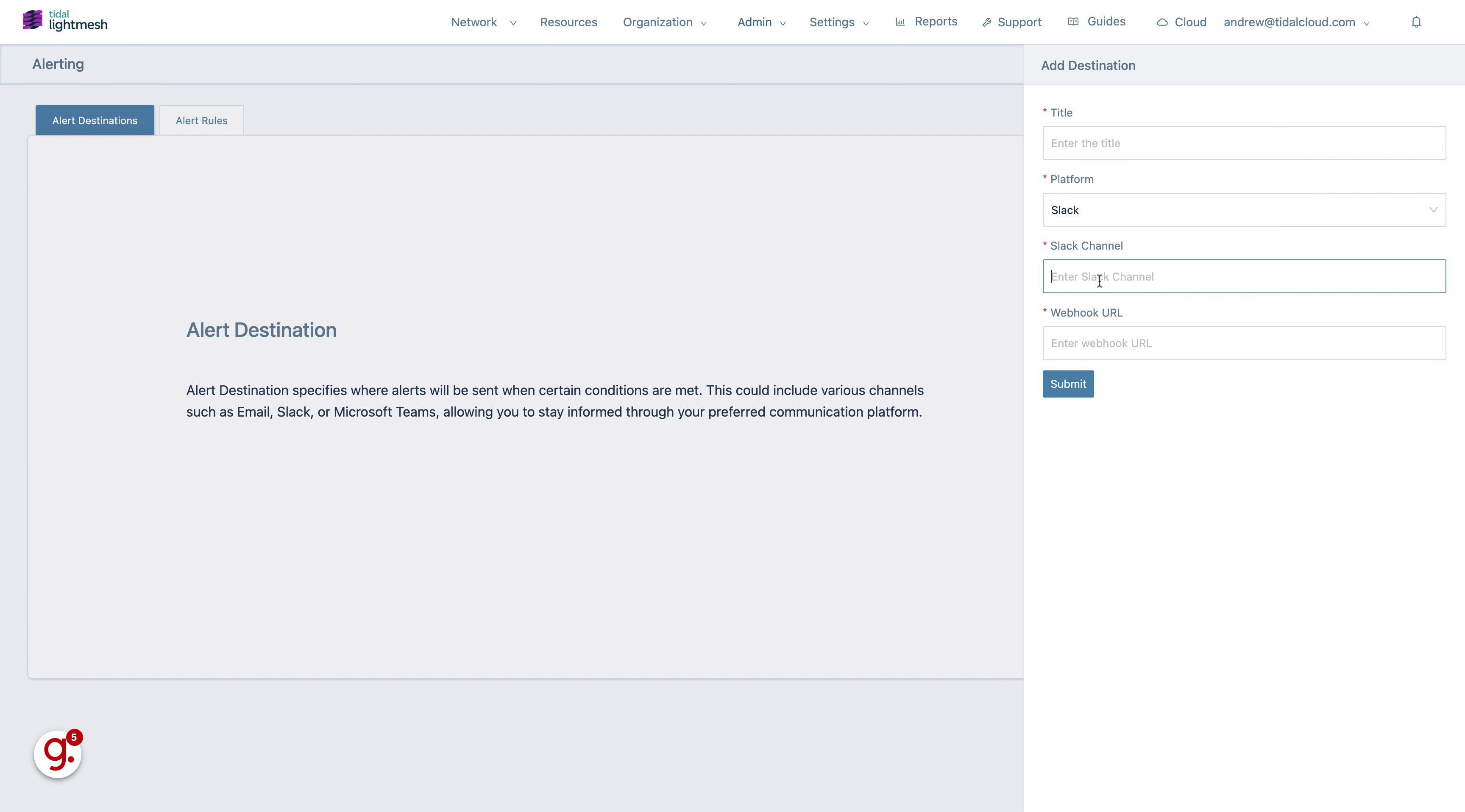
8. Go here
Navigate to the specified section.
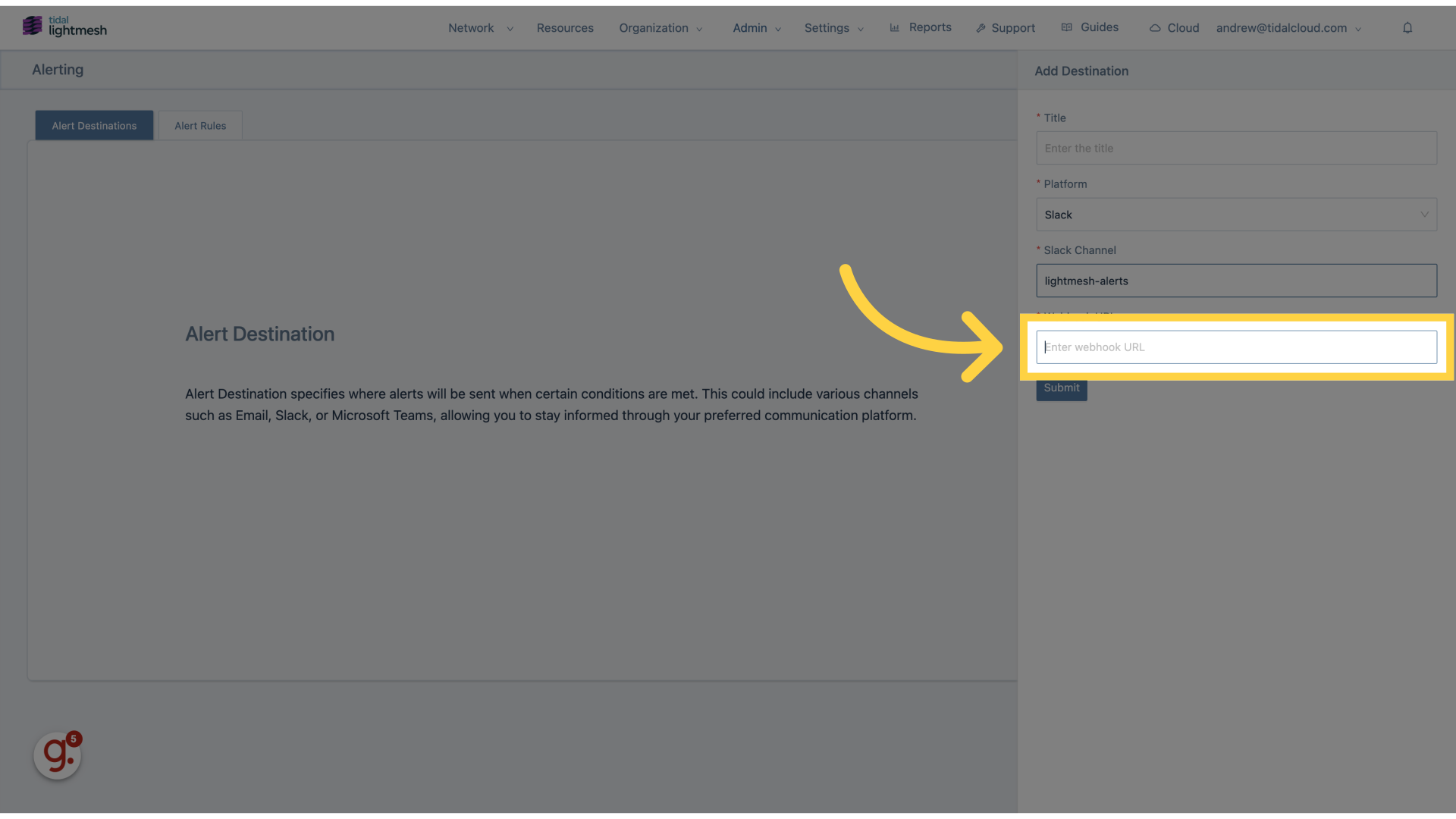
9. Fill “example-webhook”
Enter “example-webhook” in the provided field
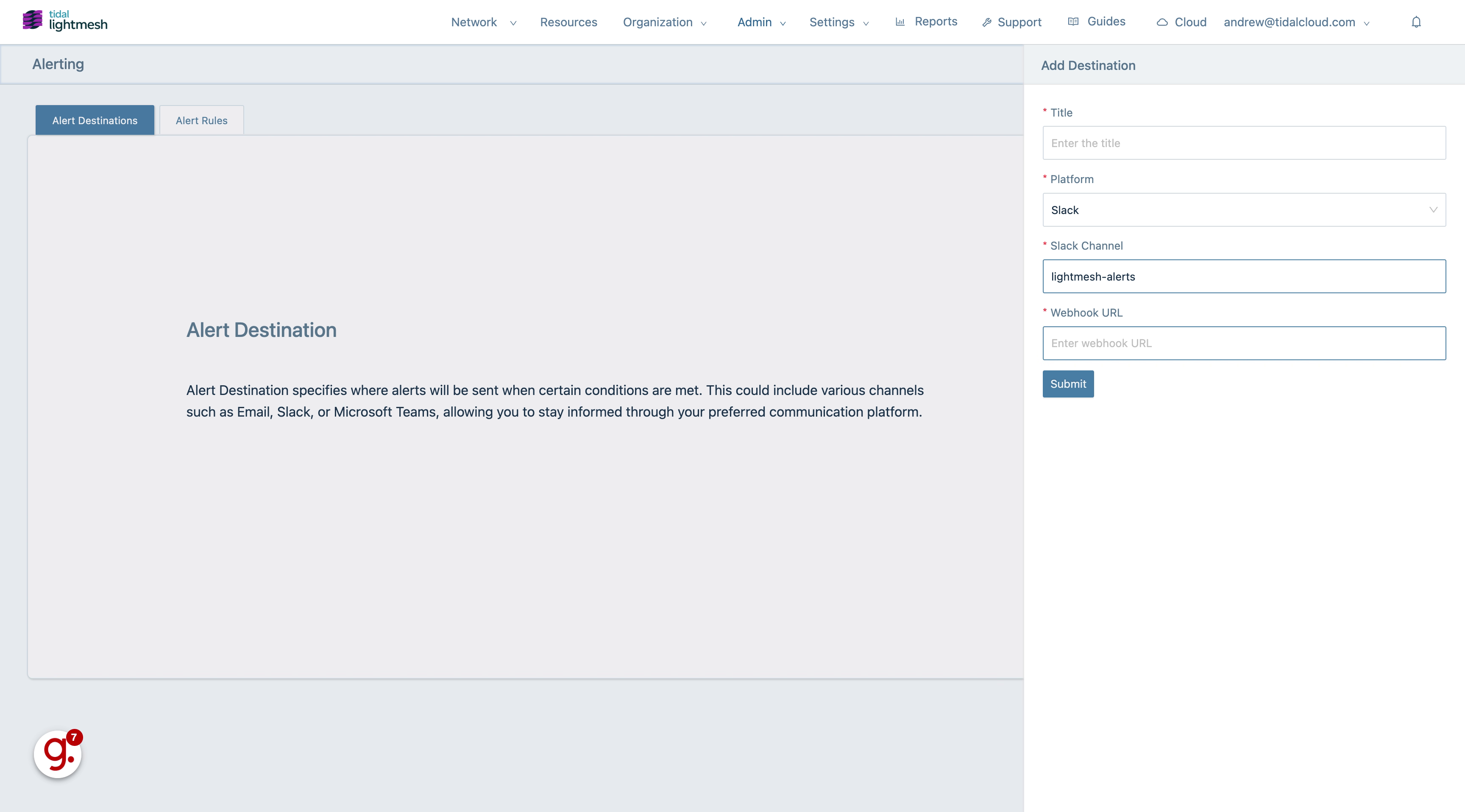
10. Click “TitlePlatformSlackSlack ChannelWebhook URLSubmit”
Fill in the necessary information and submit.
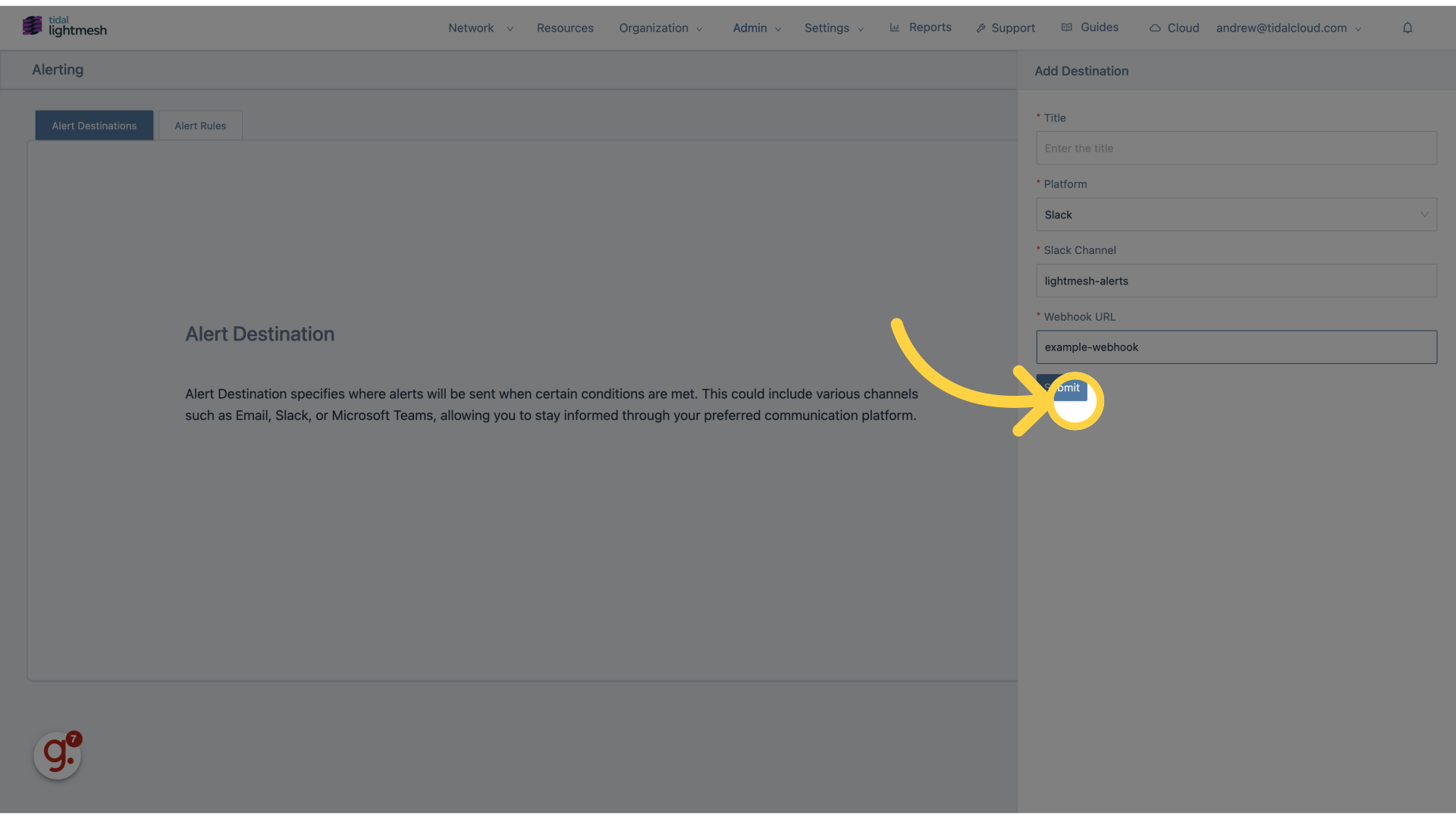
11. Click “Submit”
Confirm and save the alert settings.
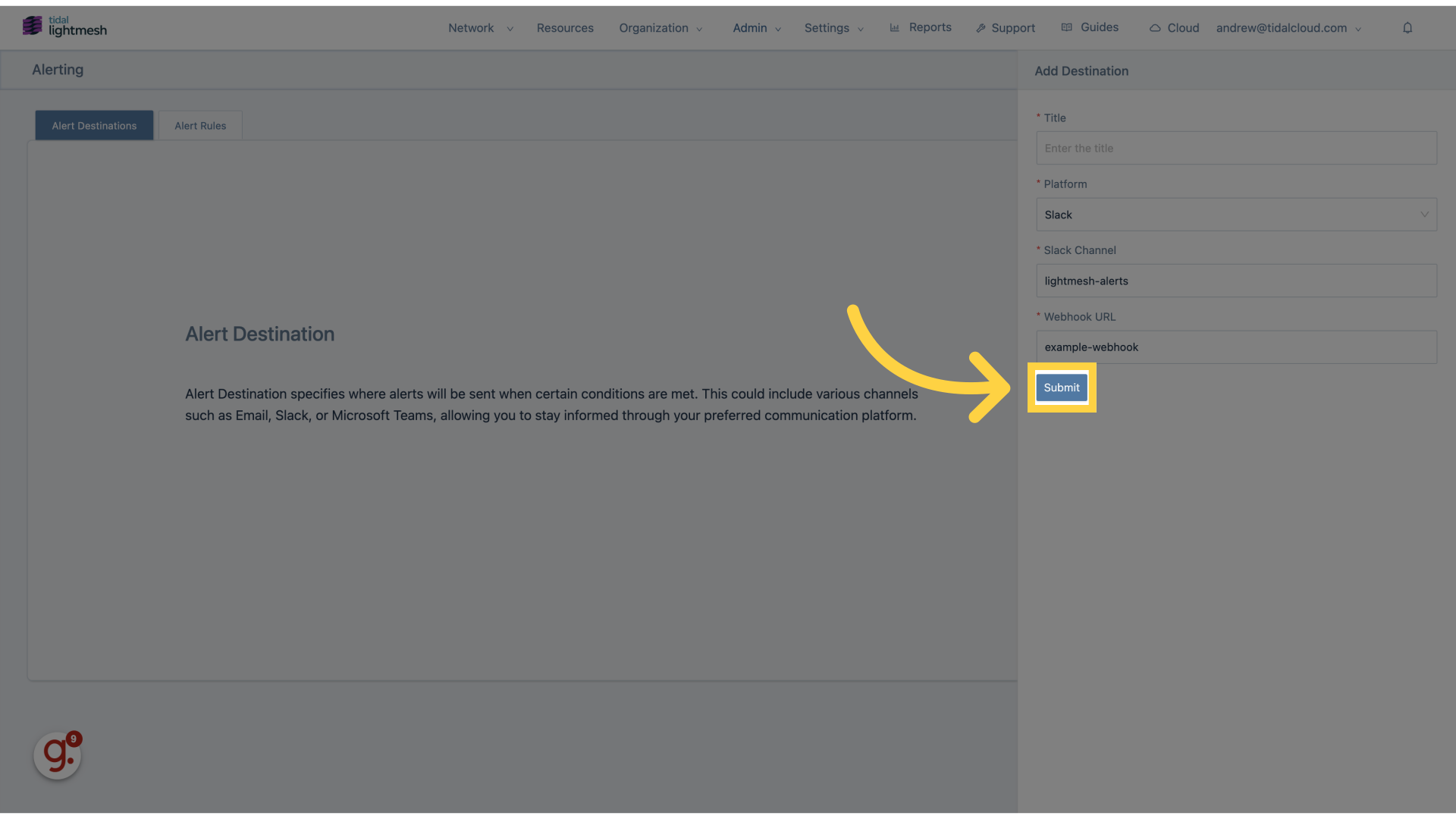
12. Click “Enter the title”
Provide a title for the alert rule.
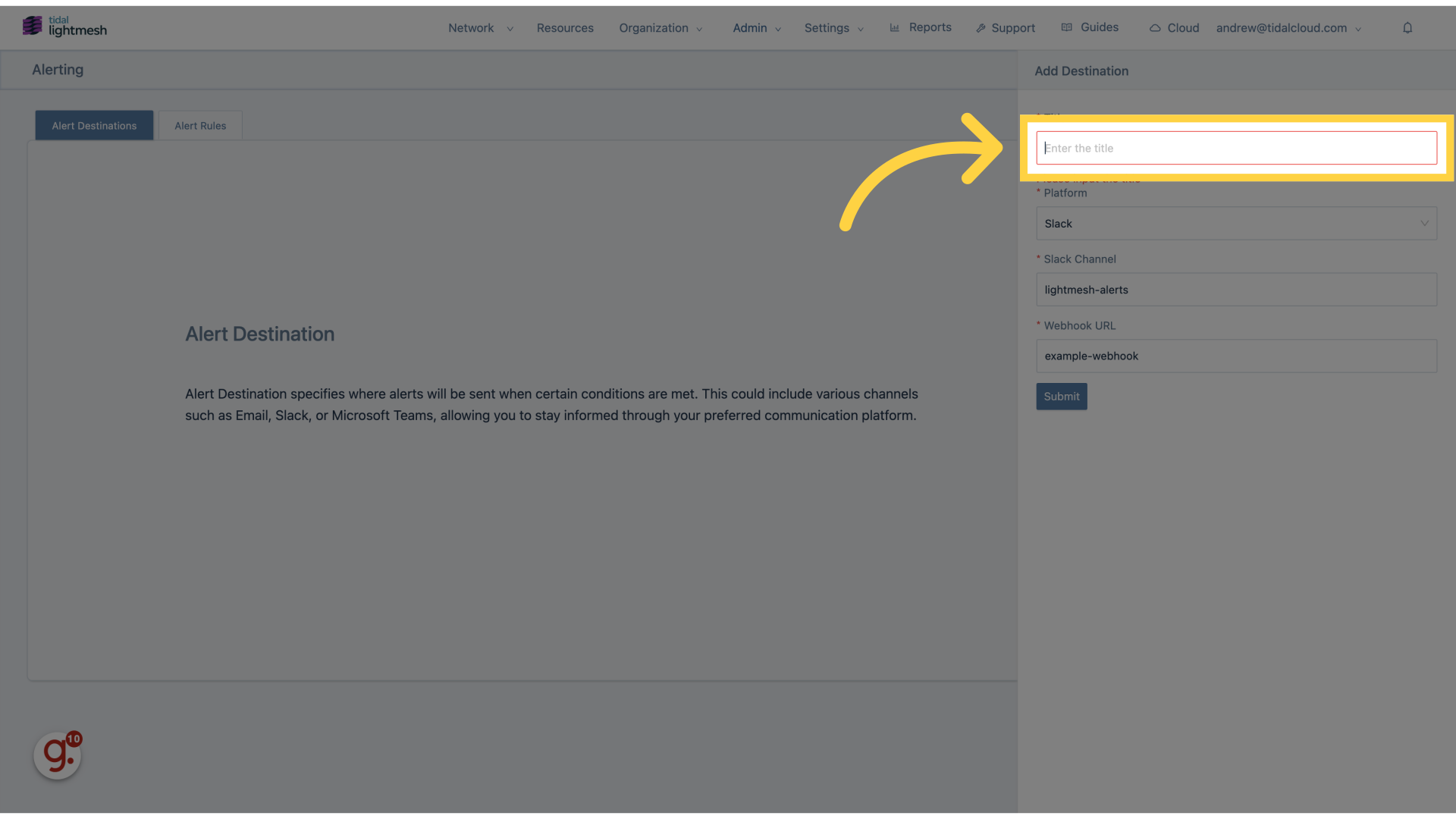
13. Fill “Lightmesh Alerts”
Fill in the text box with “Lightmesh Alerts”
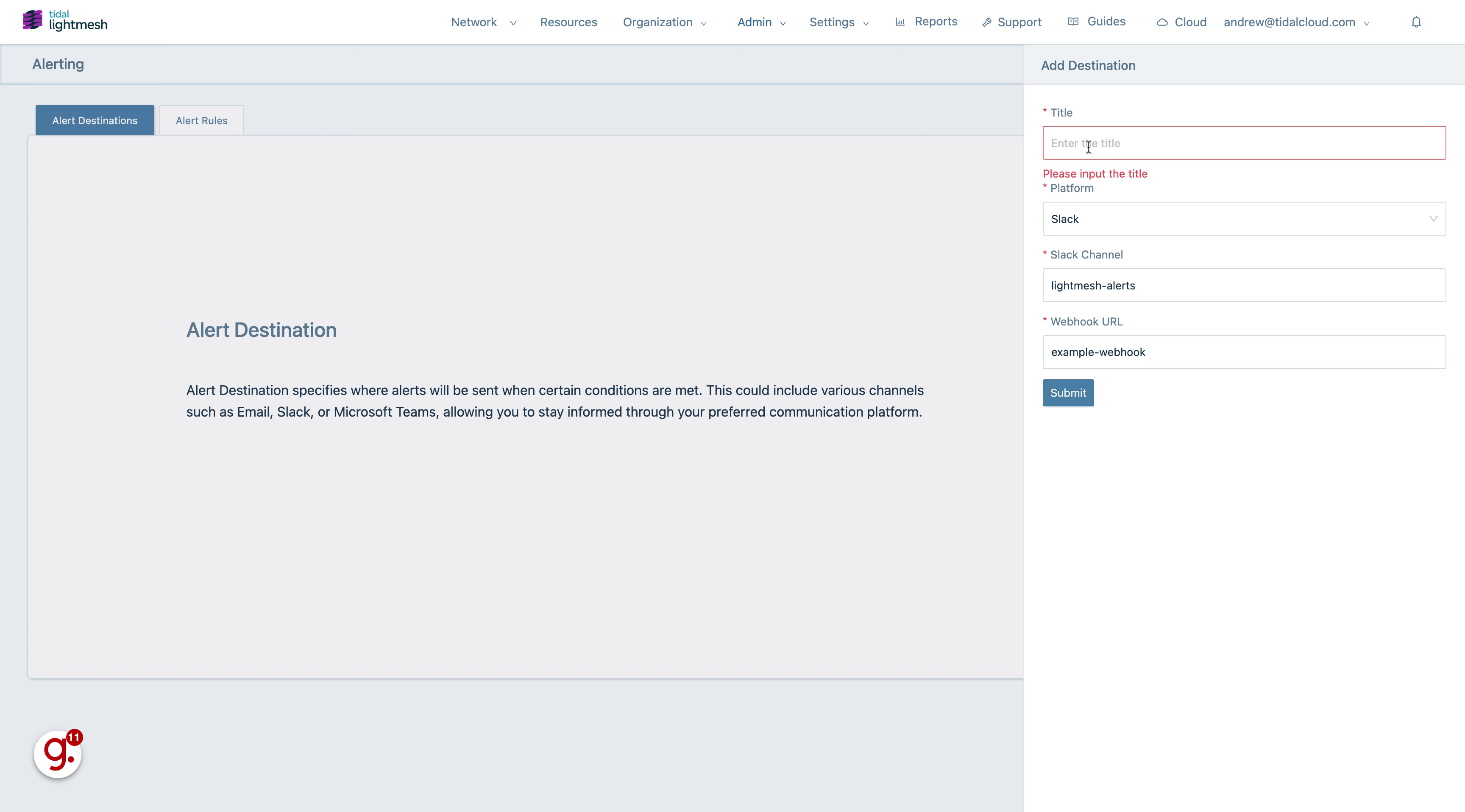
14. Click “Submit”
Save the alert rule.
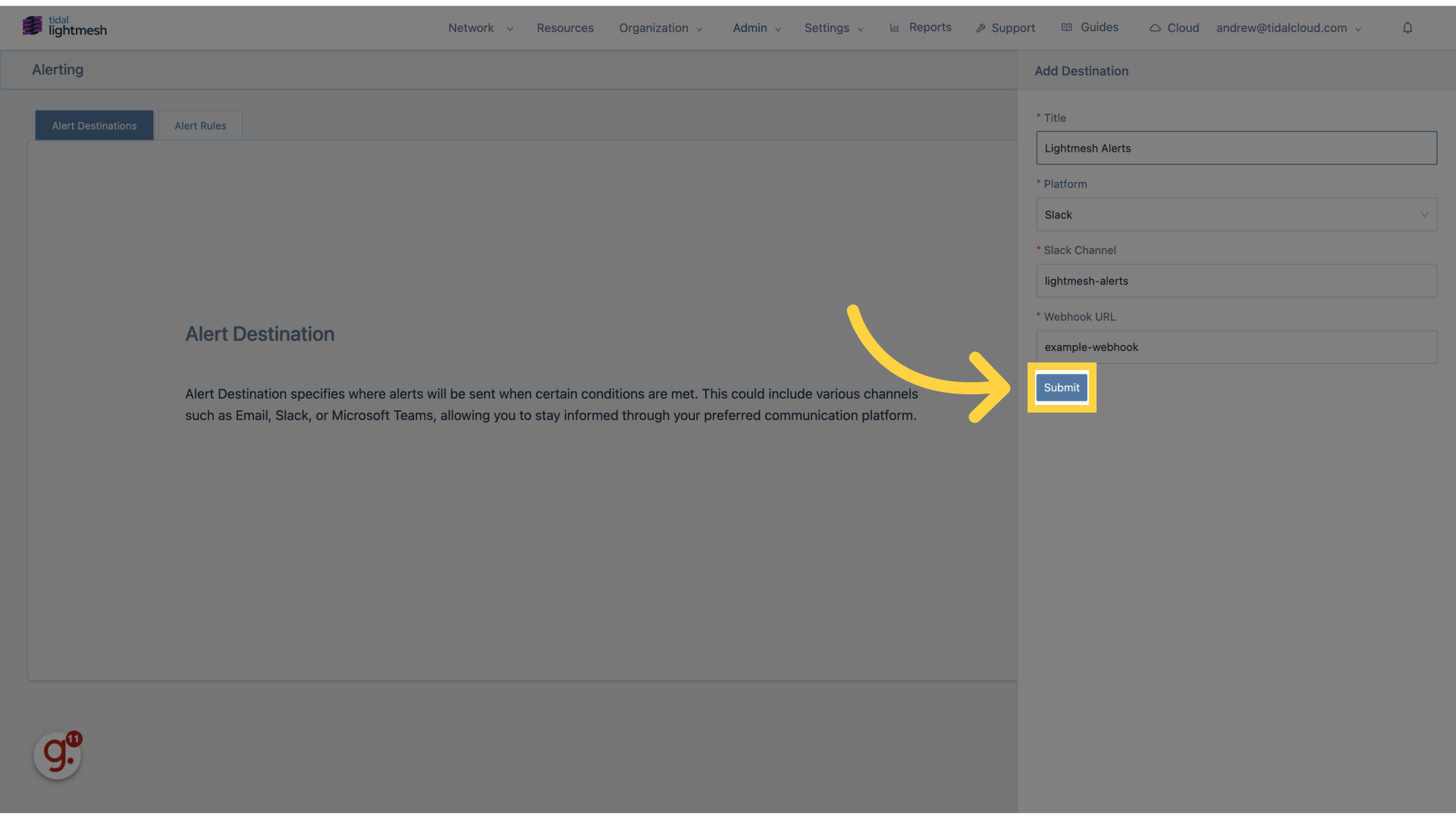
15. Click “Verify”
Check that the alert is correctly set up.
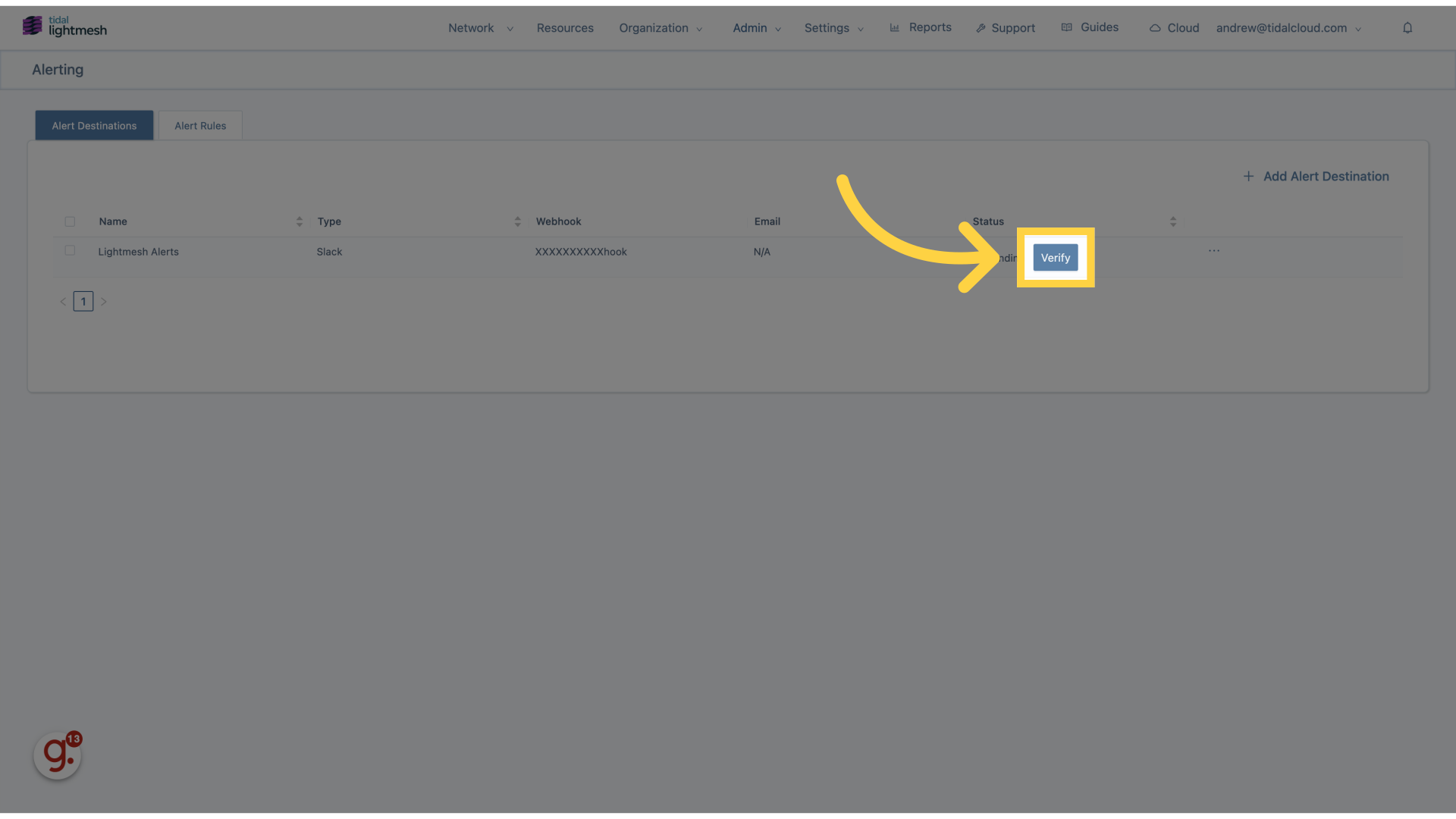
16. Click here
Access a specific area.
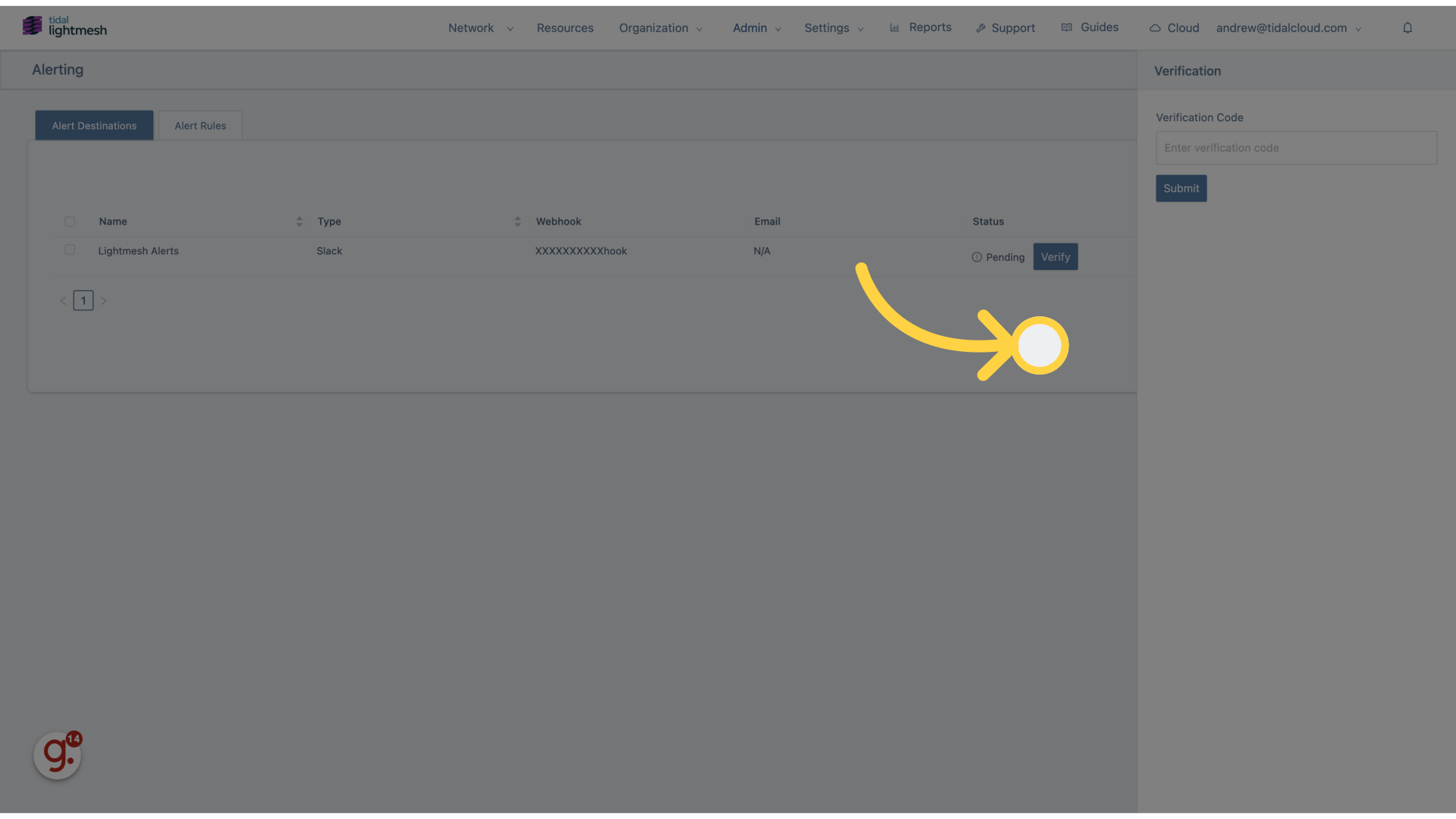
17. Click “Alert Rules”
Navigate to the section for alert rules.
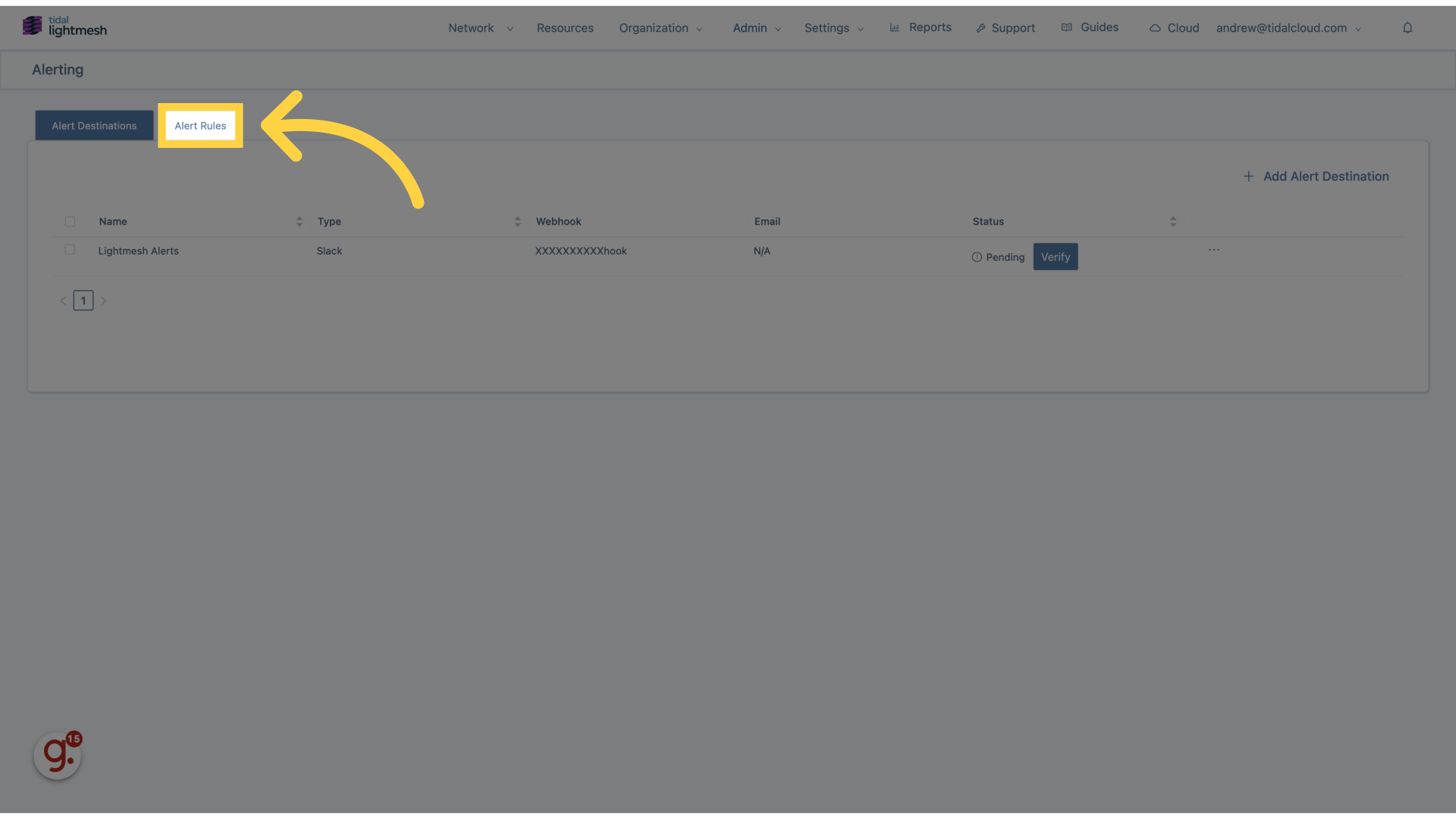
18. Fill “alert-rules”
Enter the desired text.
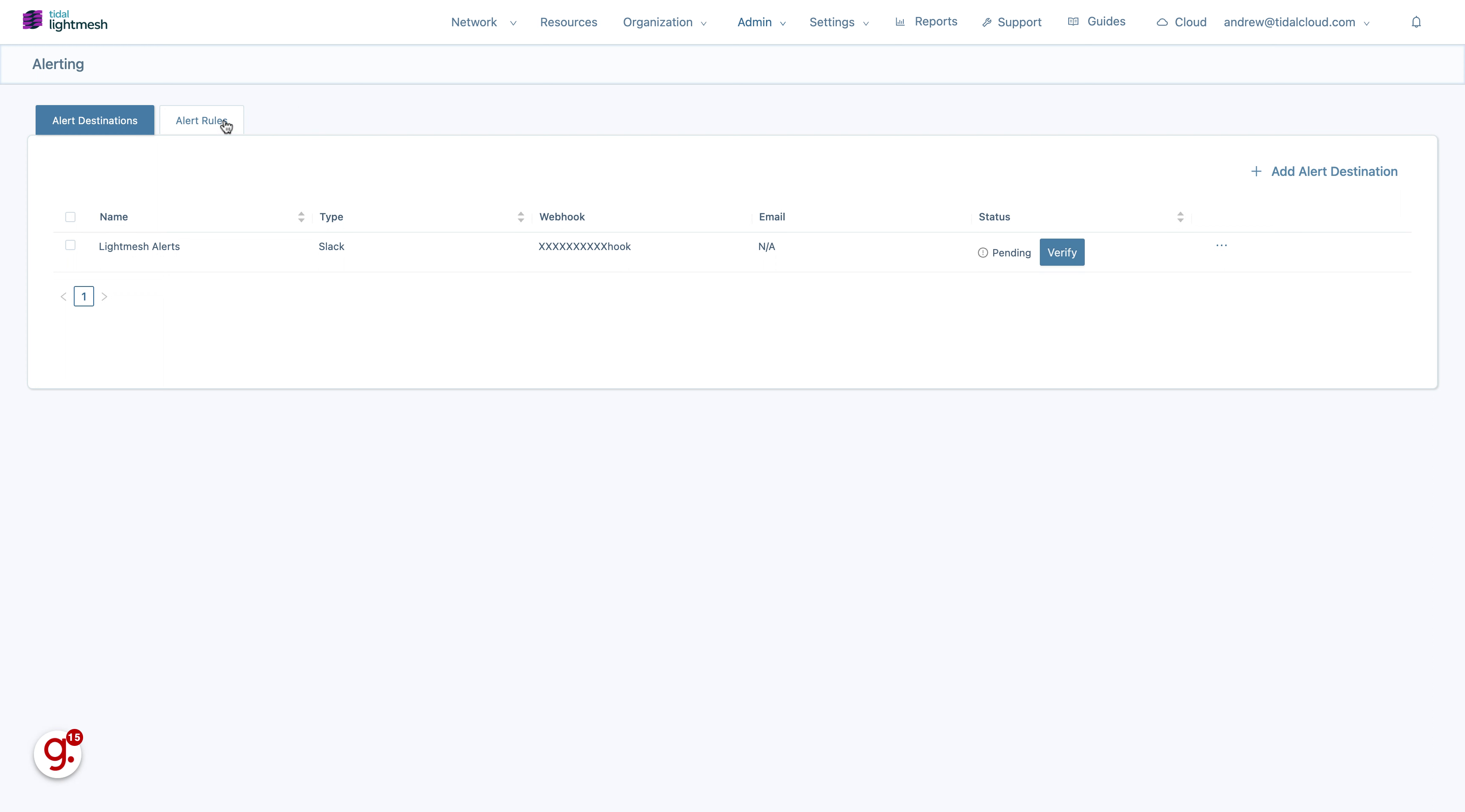
19. Click “Add Alert Rule”
Initiate the process to add a new alert rule.
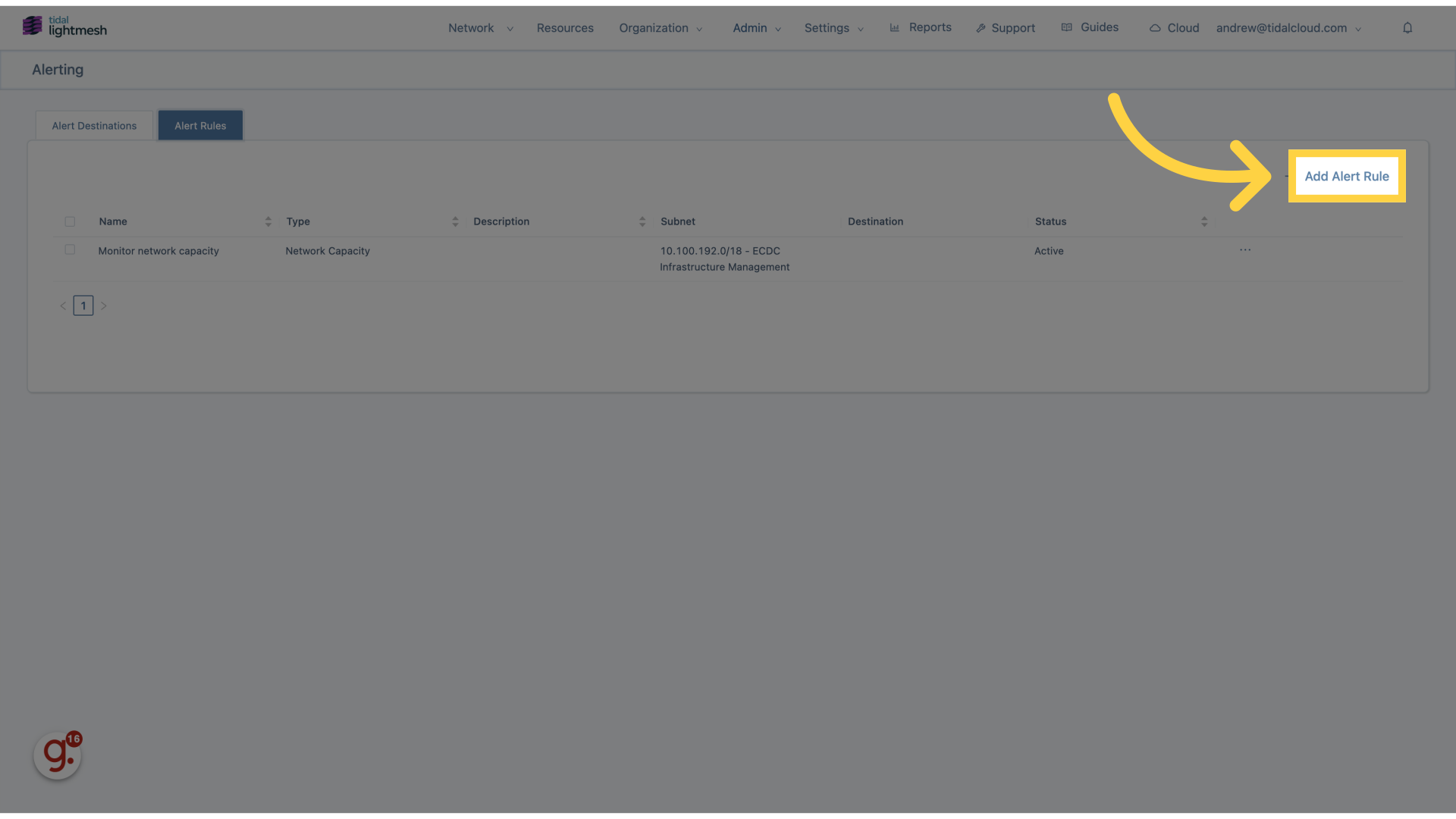
20. Click “Enter the title”
Specify a title for the alert rule.
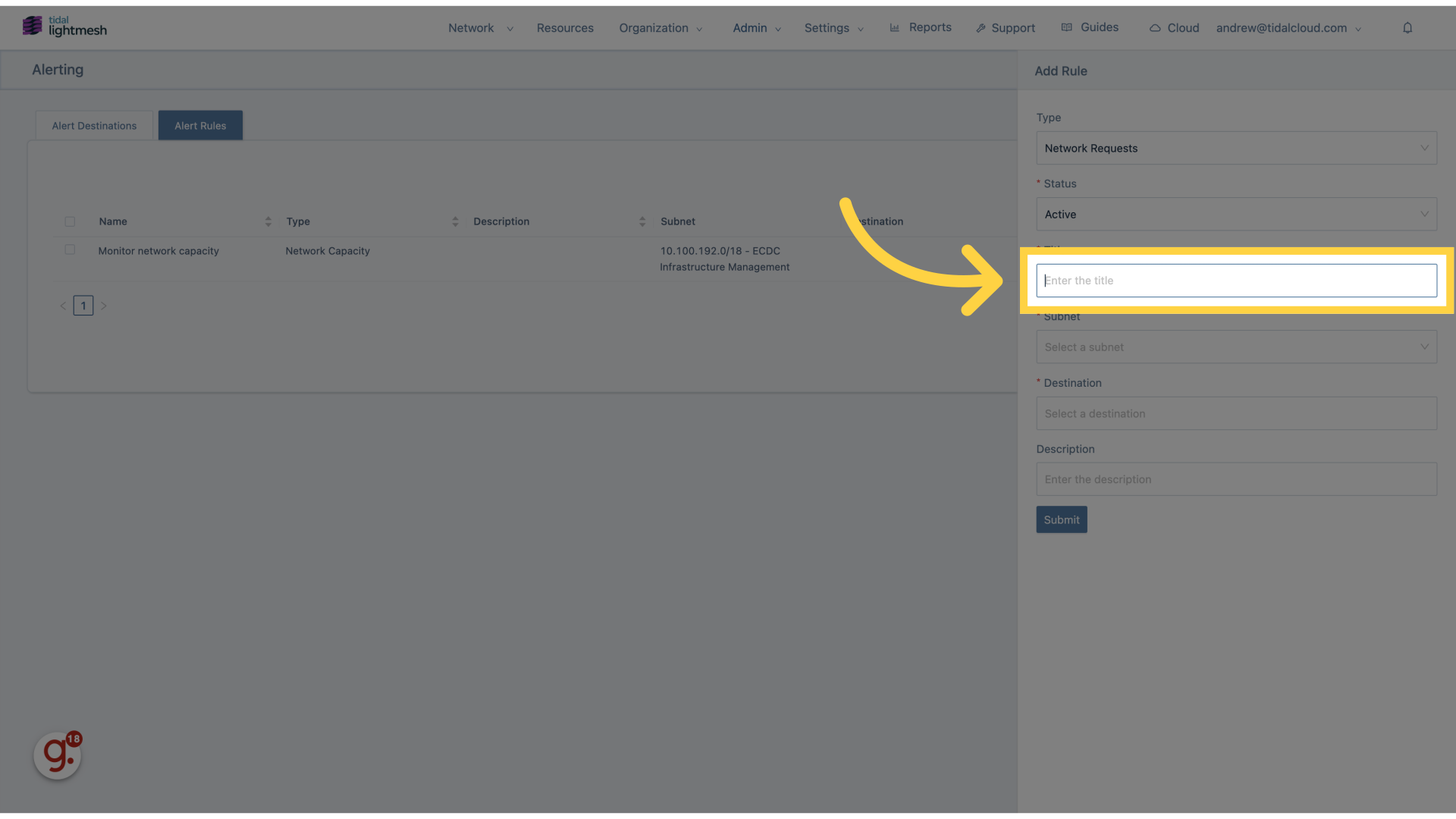
21. Fill “Capacity alerts”
Type “Capacity alerts” in the given field
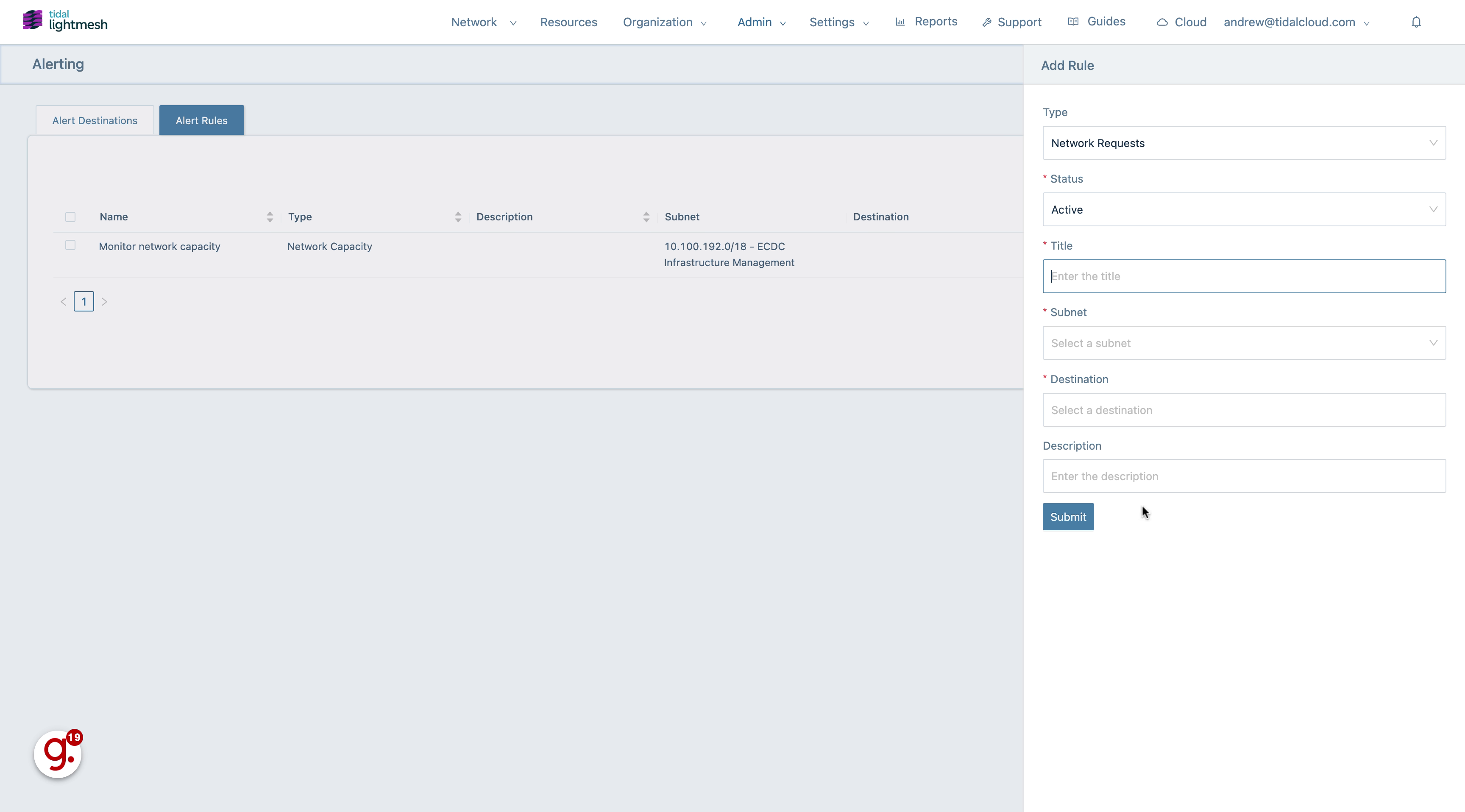
22. Click “Subnet”
Choose the subnet related to the alert rule.
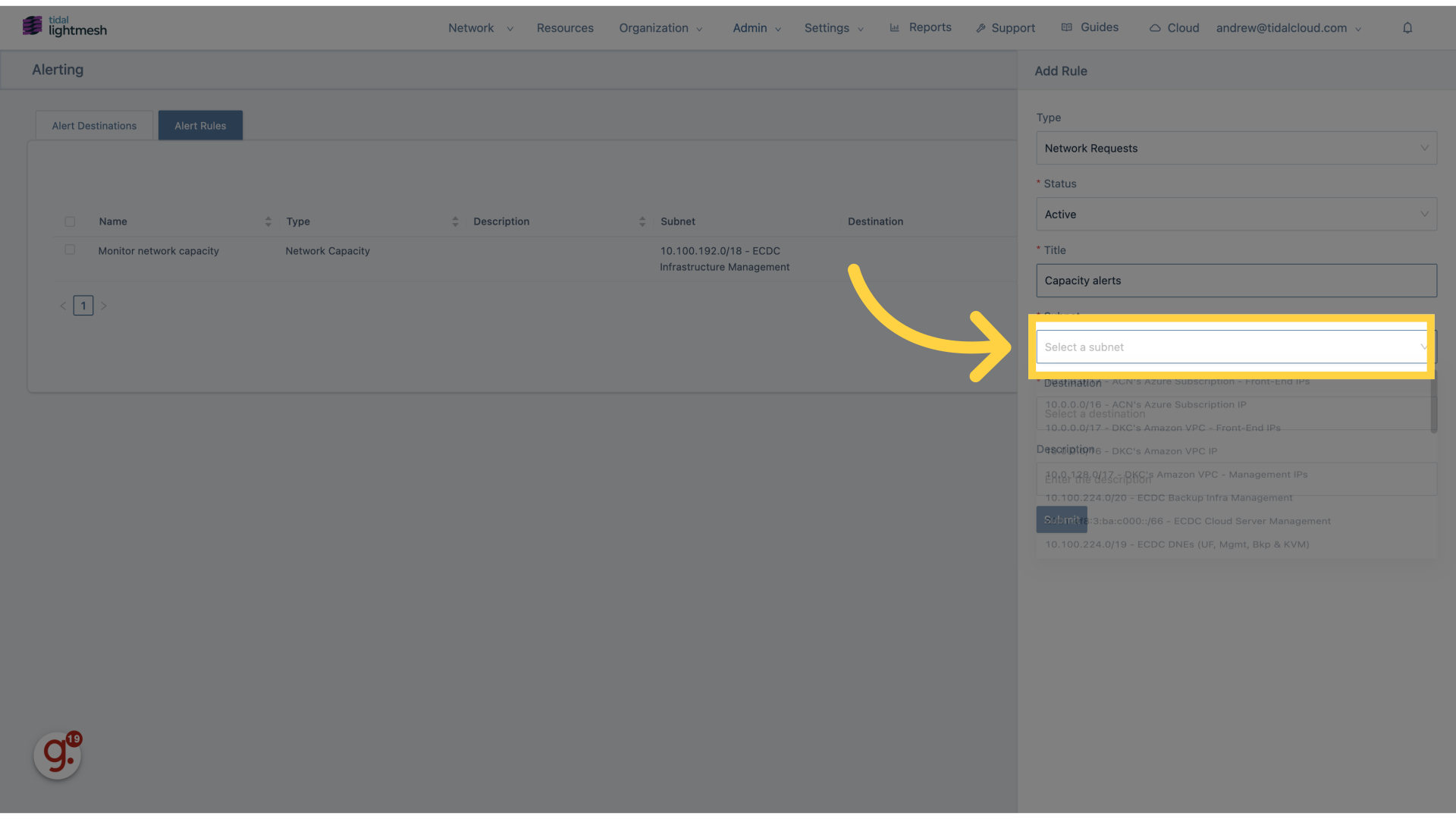
23. Click “10.0.0.0/16 - DKC’s Amazon VPC IP”
Select a specific IP address range.
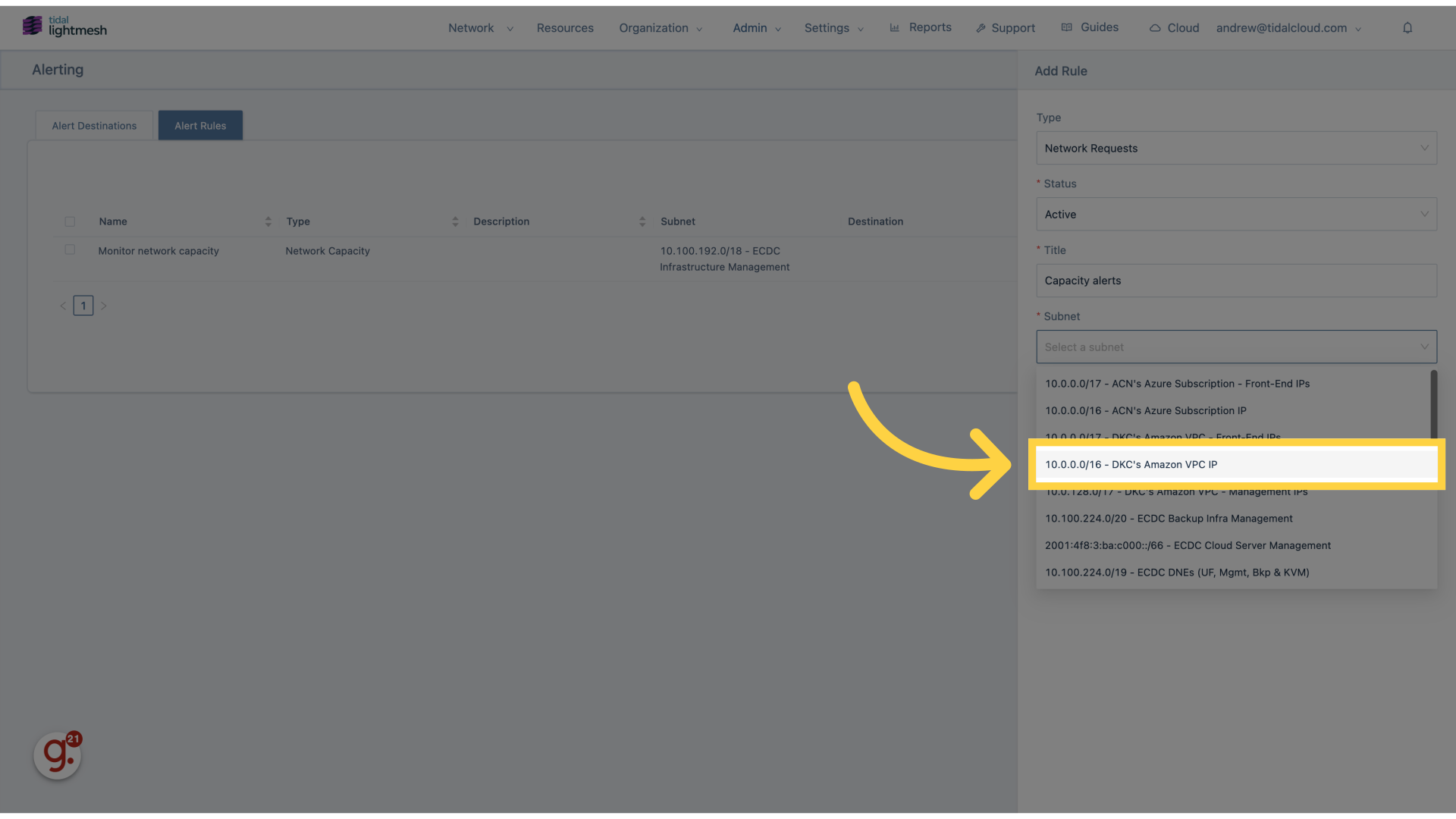
24. Click here
Navigate to a designated location.
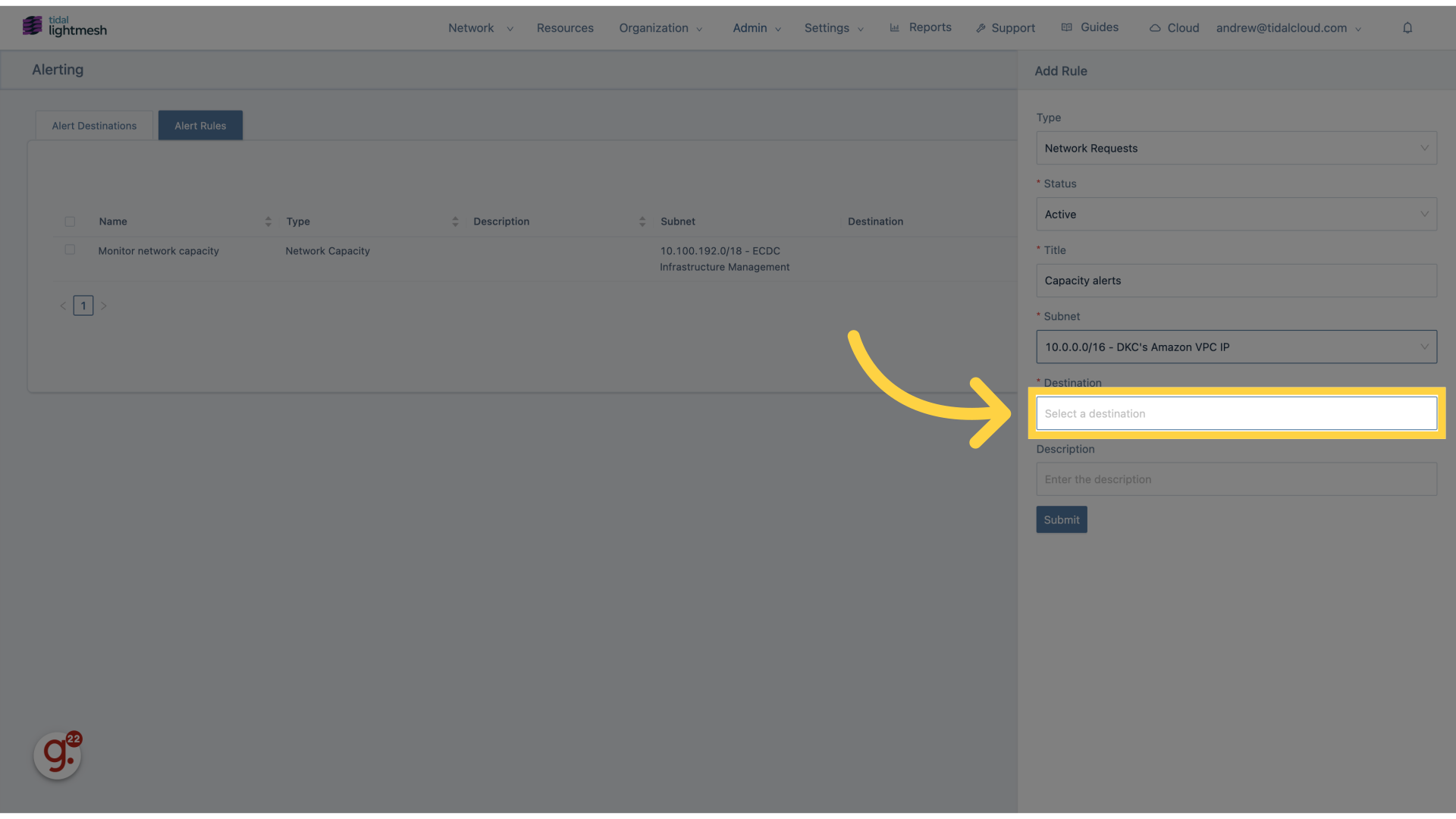
25. Click “Lightmesh Alerts”
Click the selected location
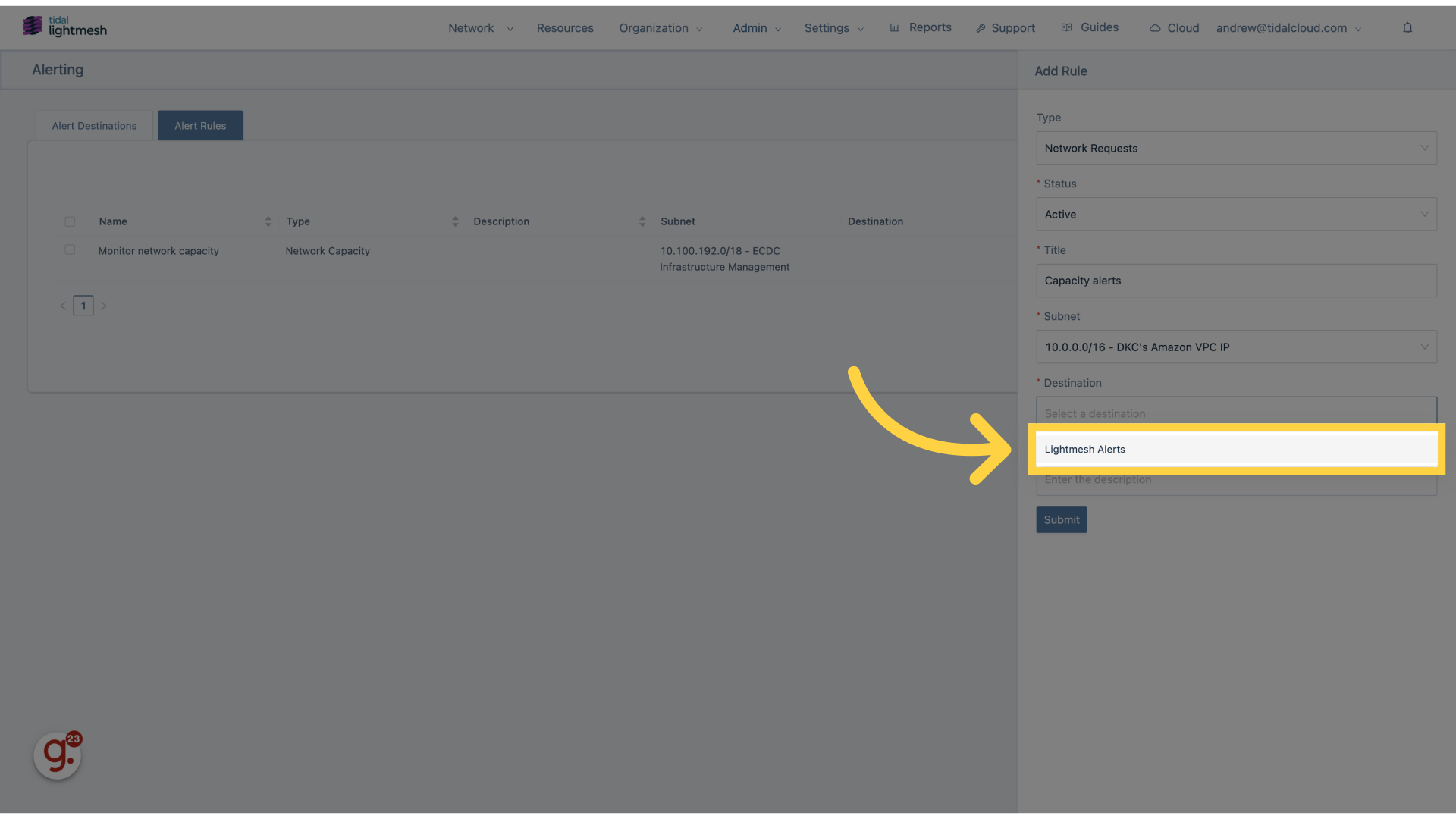
26. Click “Enter the description”
Provide a description for the alert.

27. Fill “Alert on low capacity”
Input “Alert on low capacity” in the available field
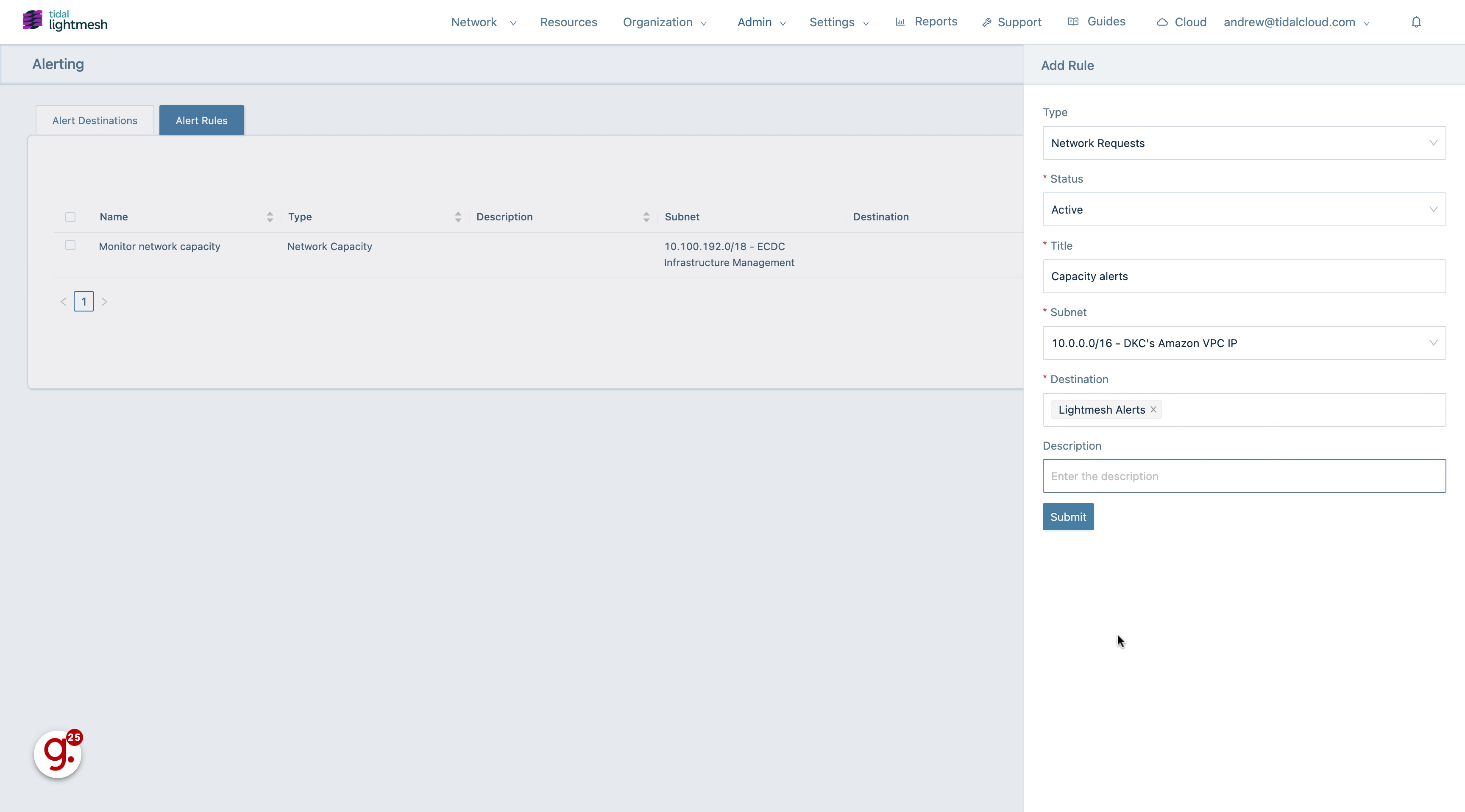
28. Click “Submit”
Confirm and save the alert details.
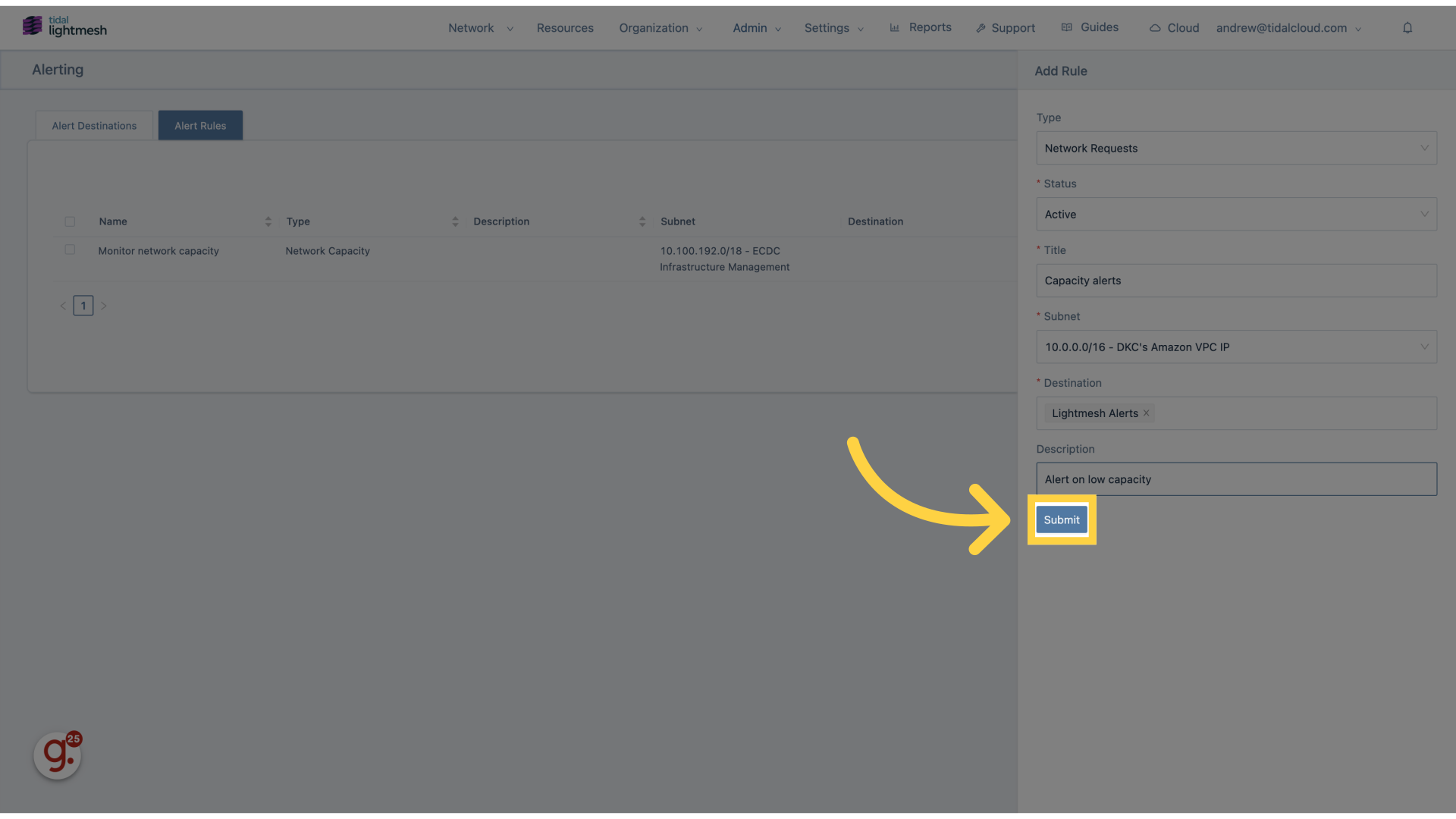
The guide covered adding alerts in Lightmesh, including setting up alert destinations, defining alert rules, and verifying the configurations to keep your team informed effectively.