LightMesh CLI for macOS
macOS
The installation guide for Tidal LightMesh CLI on macOS. Start a trial today.
Install LightMesh CLI for macOS
- https://next.lightmesh.com/settings/downloads
- Depending on the host OS choose 32 or 64-bit version for download and note the location of the PKG file.
Note: some browsers may prompt with a message:
This type of file can harm your computer. Do you want to keep LightMesh-macos-{version} anyway?
Select the keep option to save the file.
- Double click on the PKG file to begin installation
- At the introduction step, click continue
- If required, change the install location, once complete click the install button.
- Installer is trying to install new software and may require the macOS password. Enter password and click continue
- Installer will then prompt for access to the PKG location folder, click ok to allow access to that location.
- Once prompted with a successful installation, the PKG can be moved to trash
Authentication Methods for LightMesh CLI on macOS
There are two ways to authenticate with LightMesh via the CLI on macOS:
-
Login Command: You can authenticate by using the
lightmesh logincommand directly in the terminal, which will prompt you for credentials.
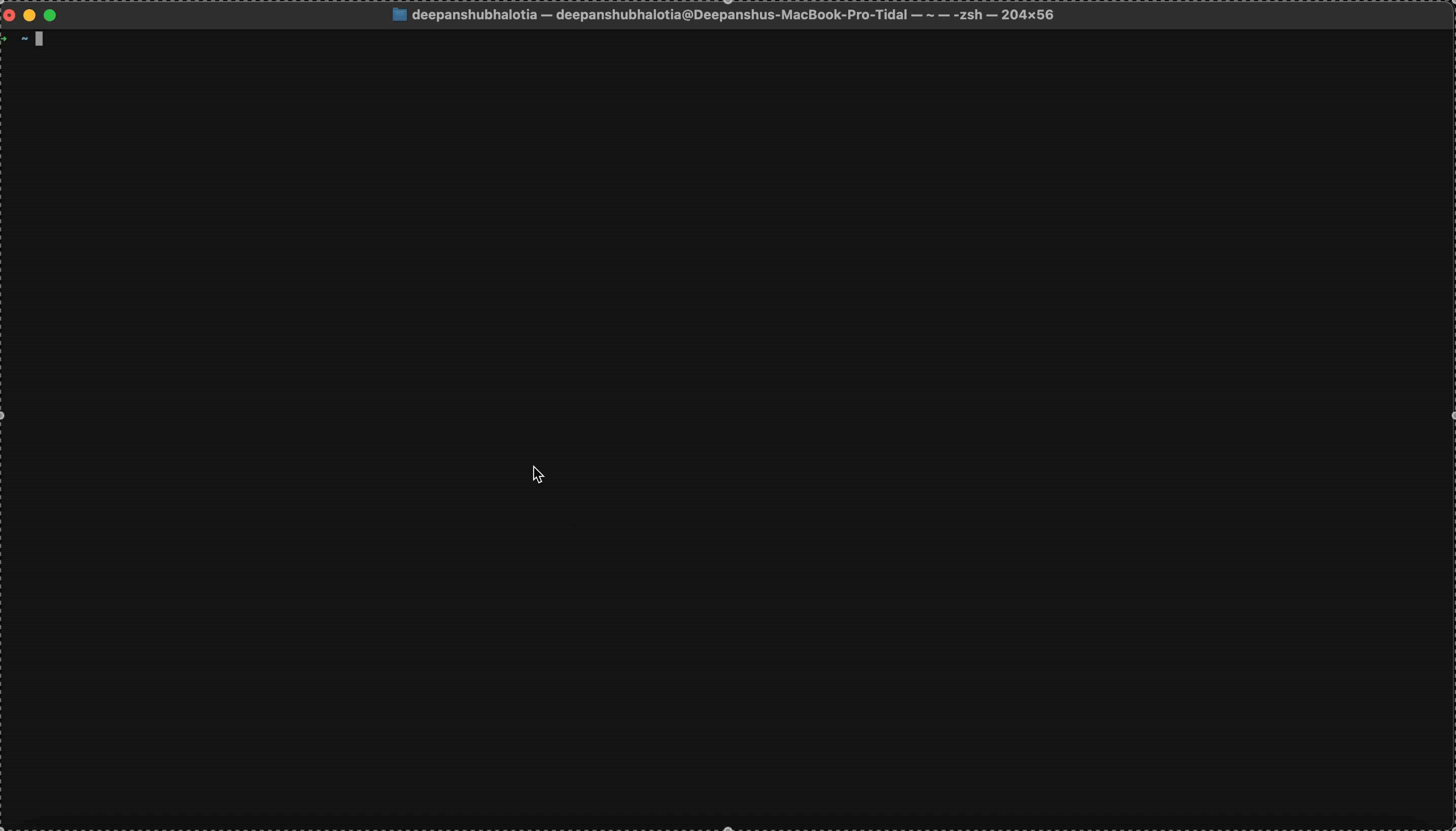
-
API Key: Alternatively, you can authenticate using an API key. Follow these steps to create one:
- Register and log in at next.lightmesh.com
- Go to Admin at the top right corner
- Click on API Keys
- Create a new API Key
To use the LightMesh CLI using an API key, export the created token. Example: export LIGHTMESH_API_TOKEN=<token>
Note: to persist the API key between terminal sessions this export command should be added to .bashrc or .zshrc
- To verify installation and token are set correctly type
lightmeshinto the terminal. The LightMesh CLI version should be shown, along with usage, topic, and command details