Exporting IP Addresses
This guide walks you through exporting IP Addresses in LightMesh. IP Assignments represent an allocated resource or network interface, and can be associated with DNS entries and Reservations.
1. Introduction
Learn to navigate to the desired subnet, access the main menu, locate the IP Addresses section, export addresses to CSV, and streamline your workflow effectively.
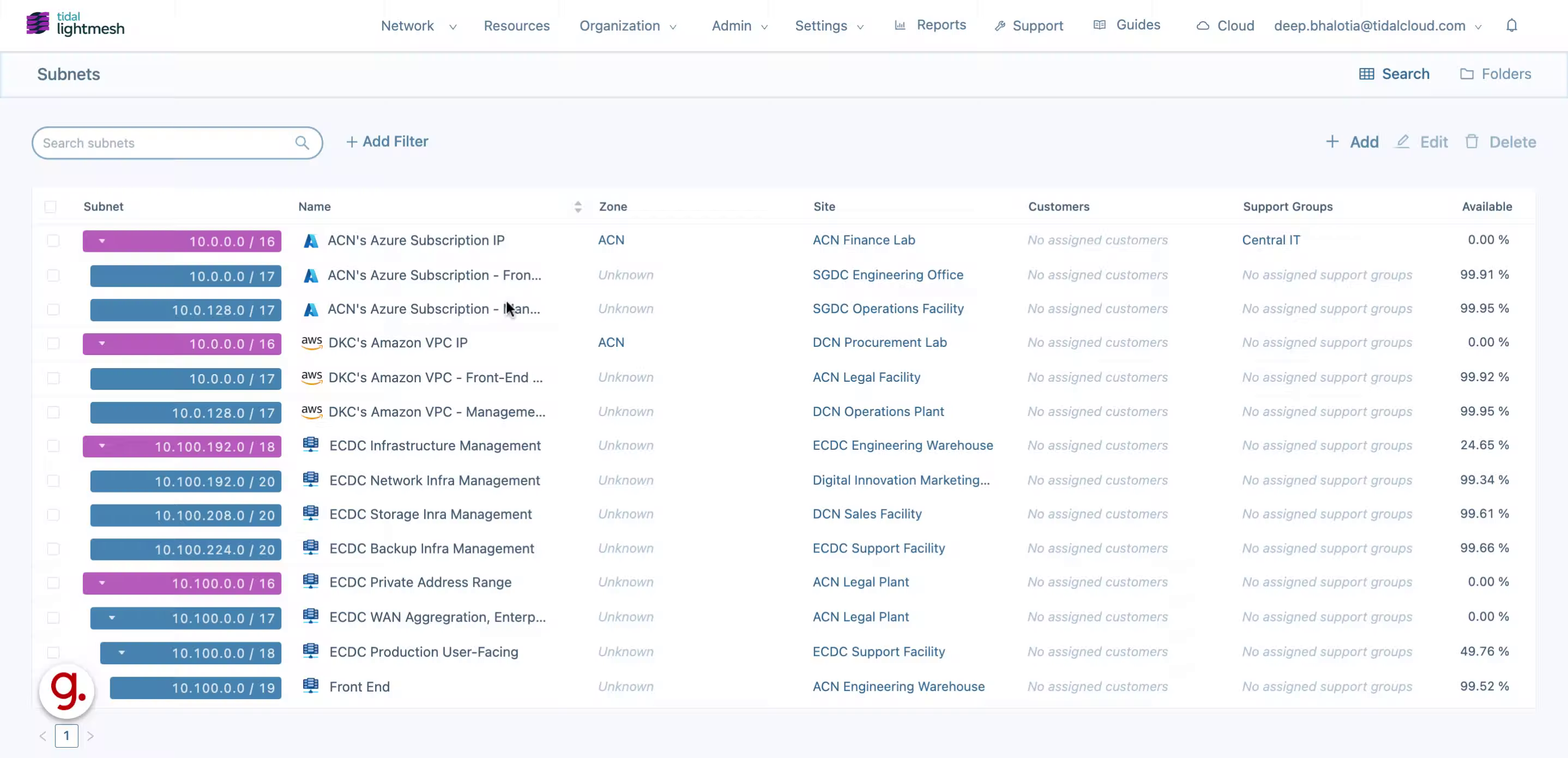
2. Click on the desired subnet
Navigate to the desired subnet.
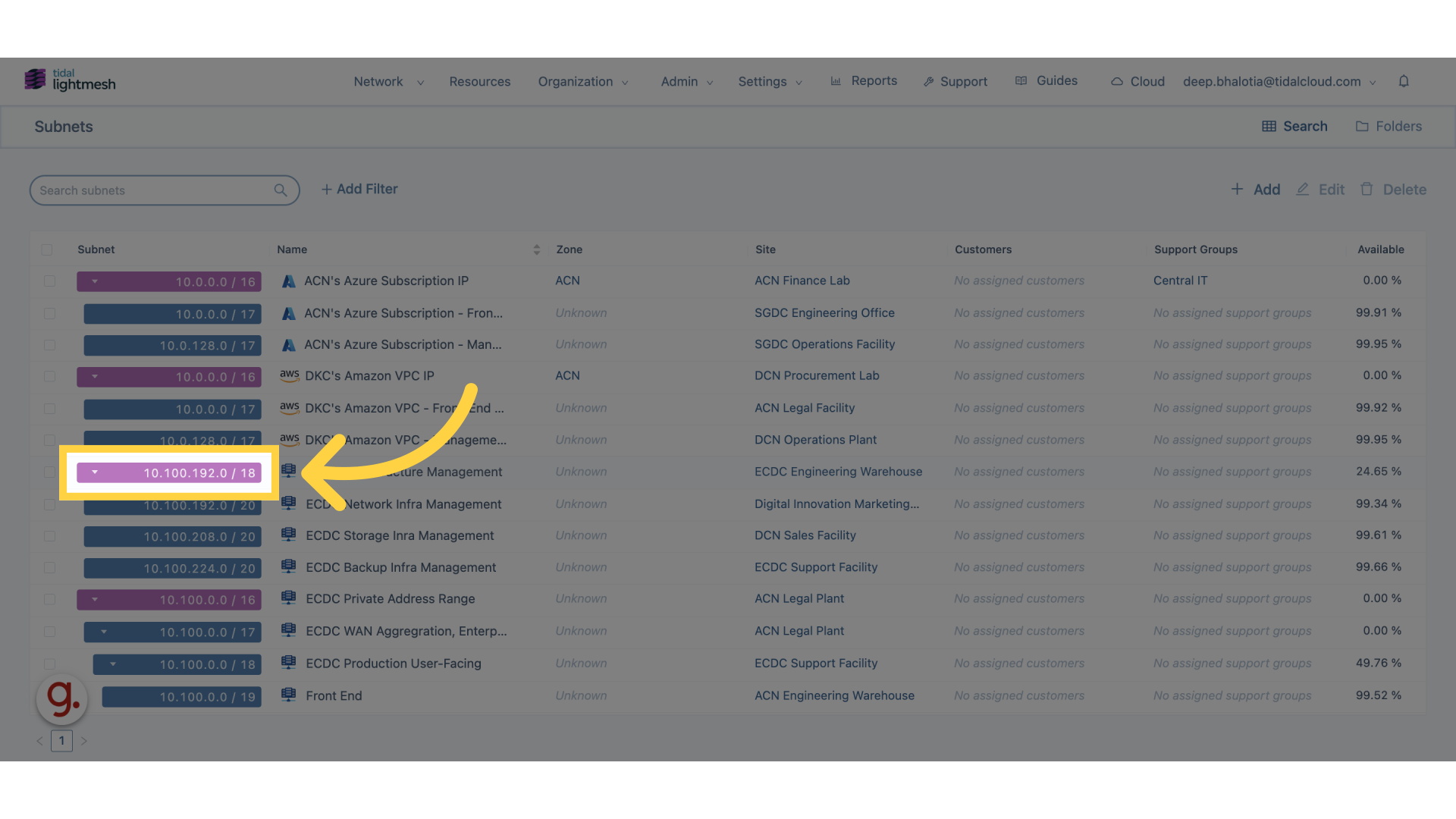
3. Click “IP Addresses”
Access the IP Addresses section
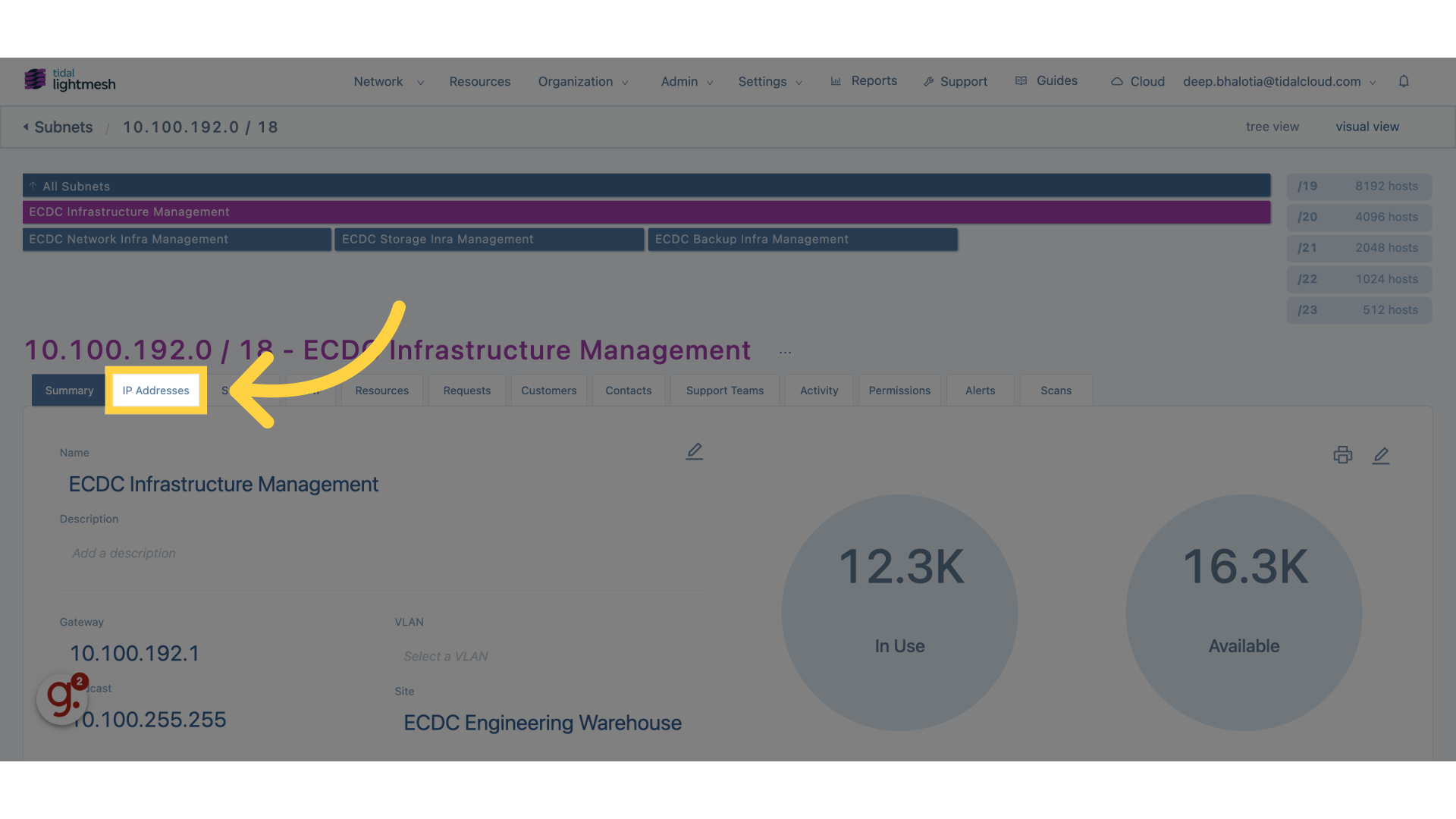
4. Fill “ip-addresses”
Fill in “ip-addresses”
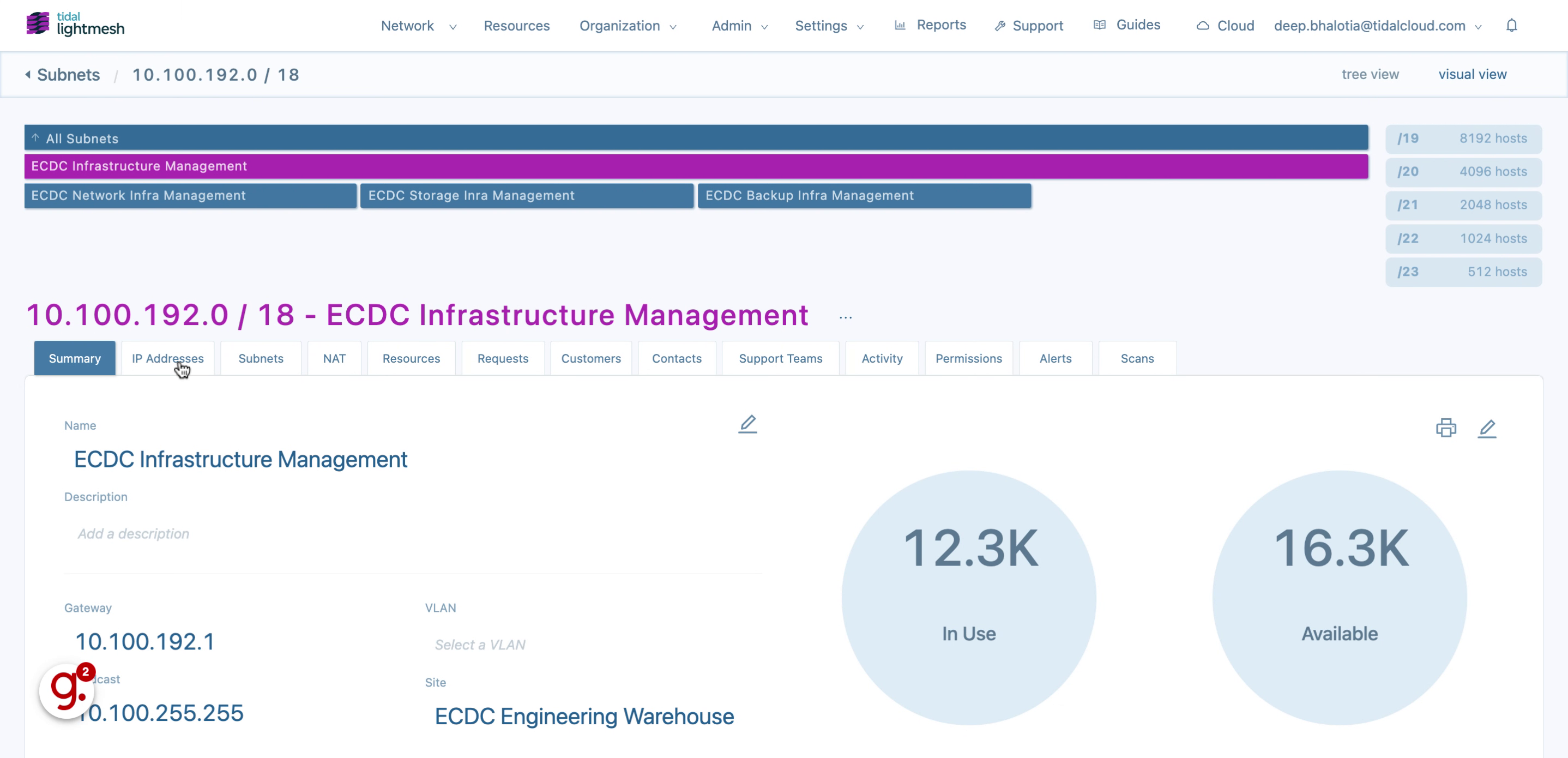
5. Click here
Navigate to the export function
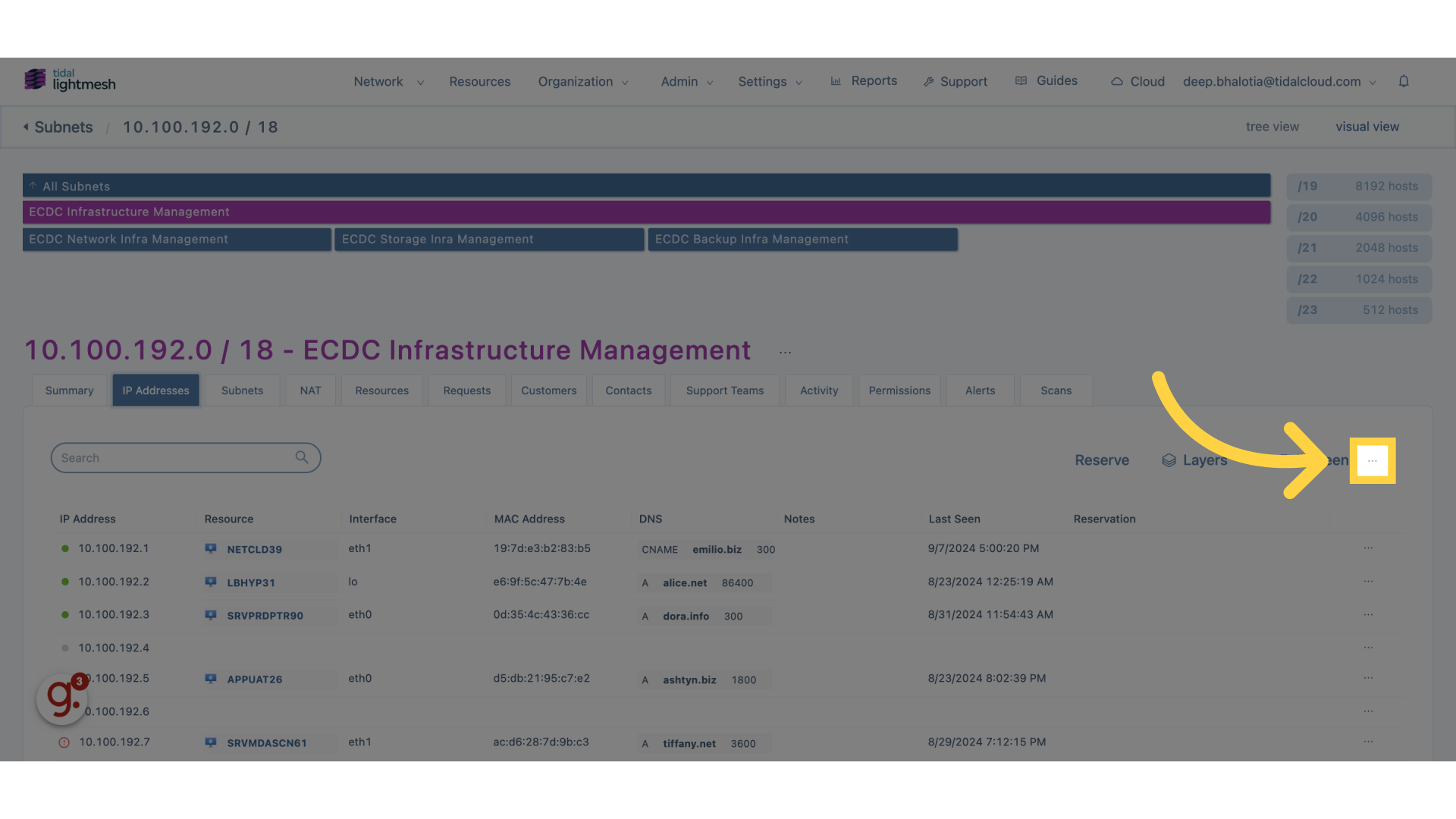
6. Click “Export to CSV”
Export the IP addresses to a CSV file
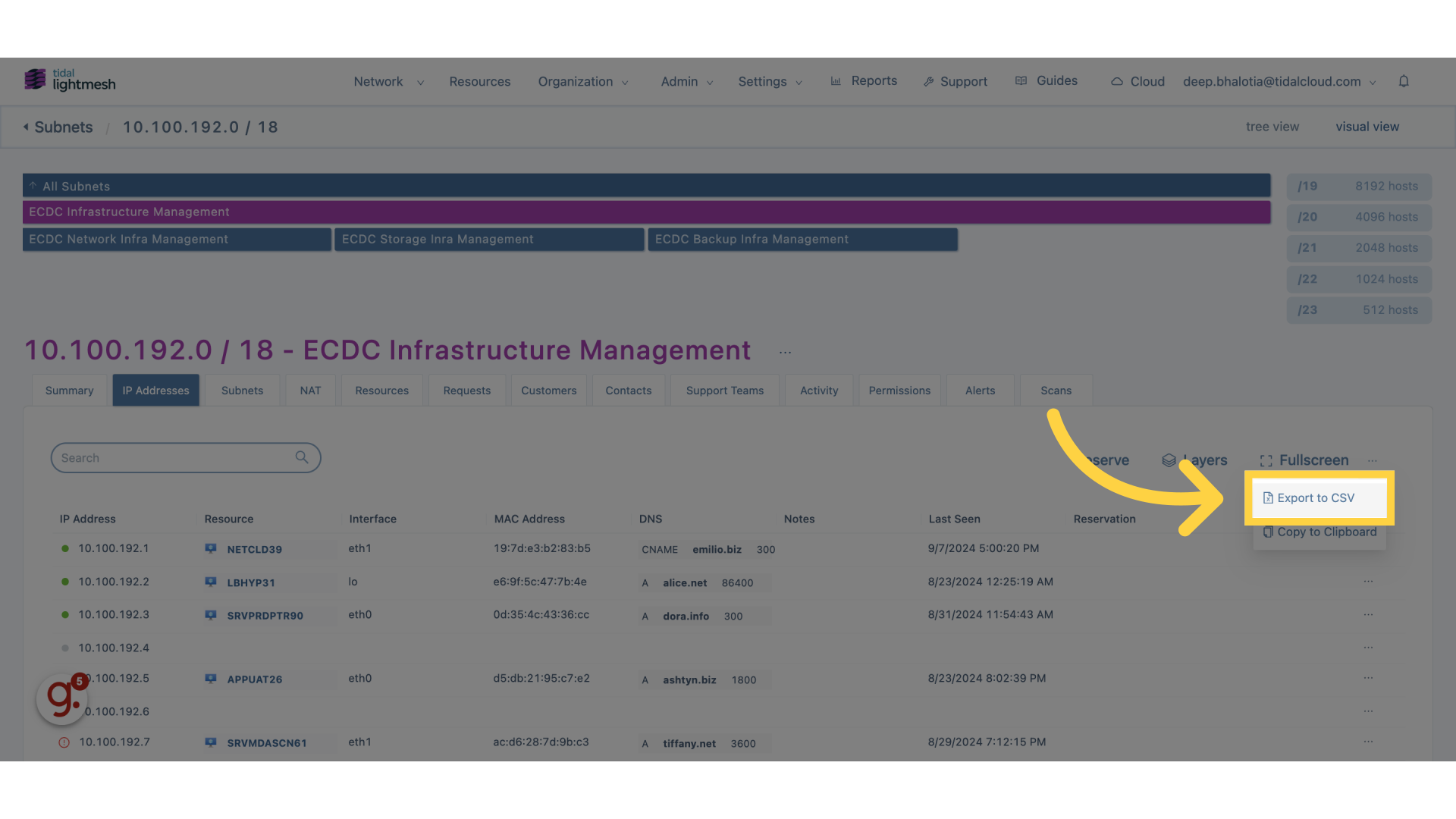
Alternatively, you can choose Copy to Clipboard to copy the IP addresses data in a tabular format. You can then paste this data into applications like Teams or Slack to share it with others.
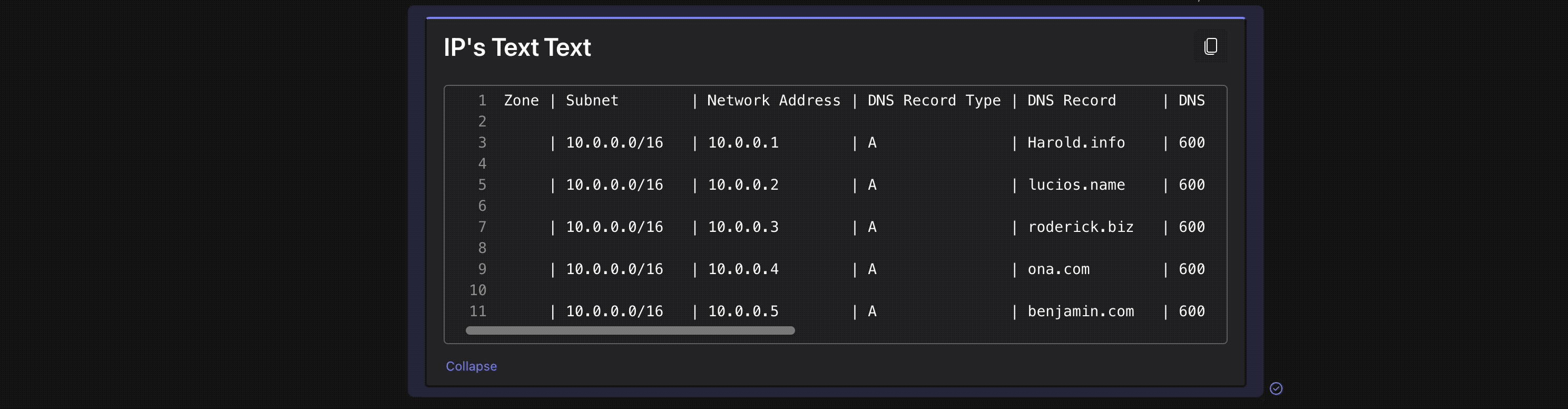
Note: The Export/Copy to Clipboard feature is available only to Users with Owner access.
This guide walks you through exporting IP addresses in Lightmesh