Alerting in Subnets
This guide walks you through adding alerts on subnets within LightMesh. This is a feature that allows you to create rules that will trigger alerts to your Slack channel or email when certain conditions are met. Alerts can be created for a variety of conditions, such as when a subnet is running out of IP addresses.
Learn how to configure alerting for a subnet in Lightmesh.
1. Introduction
From creating alert rules to defining conditions and users, you can easily manage and customize alerts for optimal network monitoring.
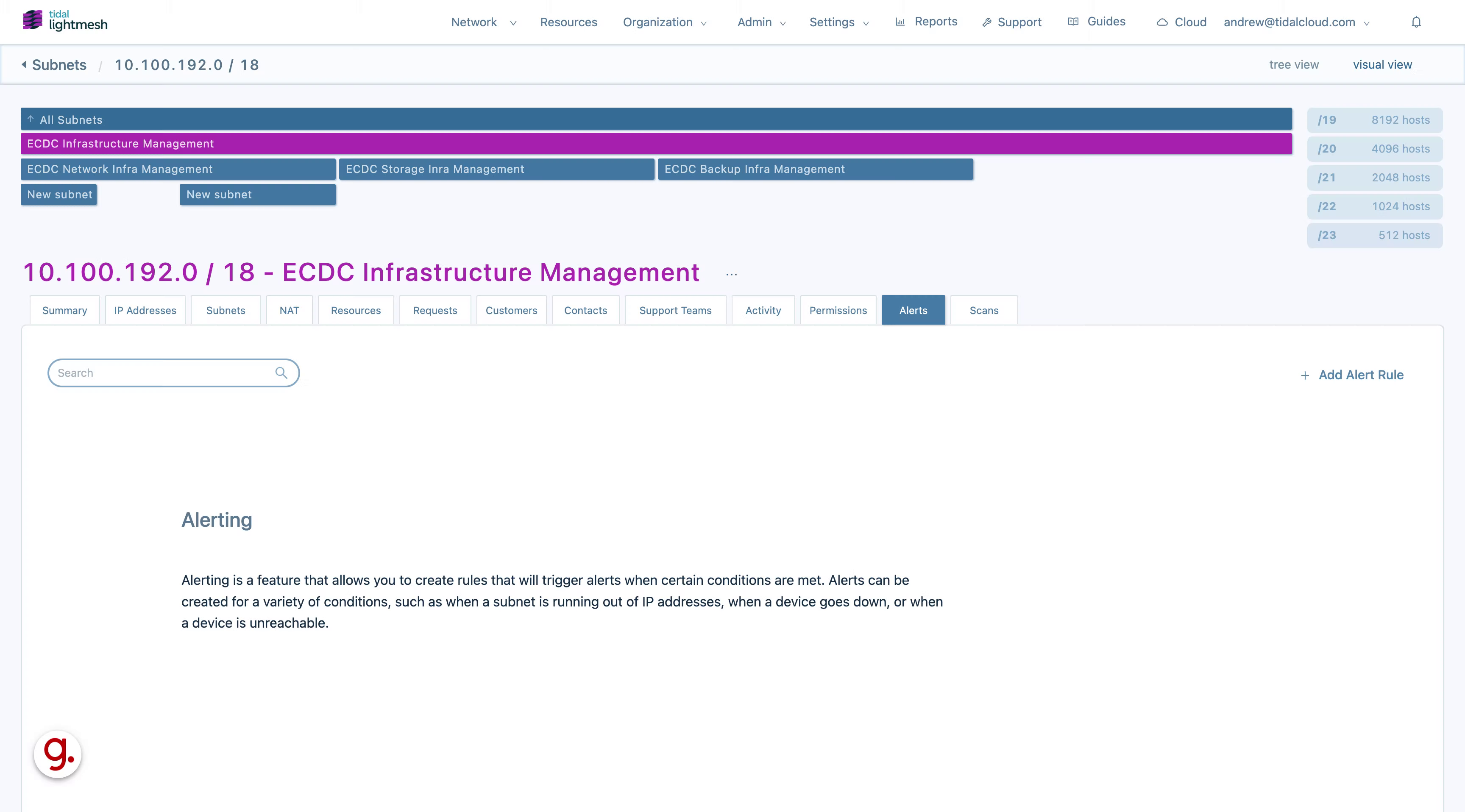
2. Click “Add Alert Rule”
Add a new alert rule.
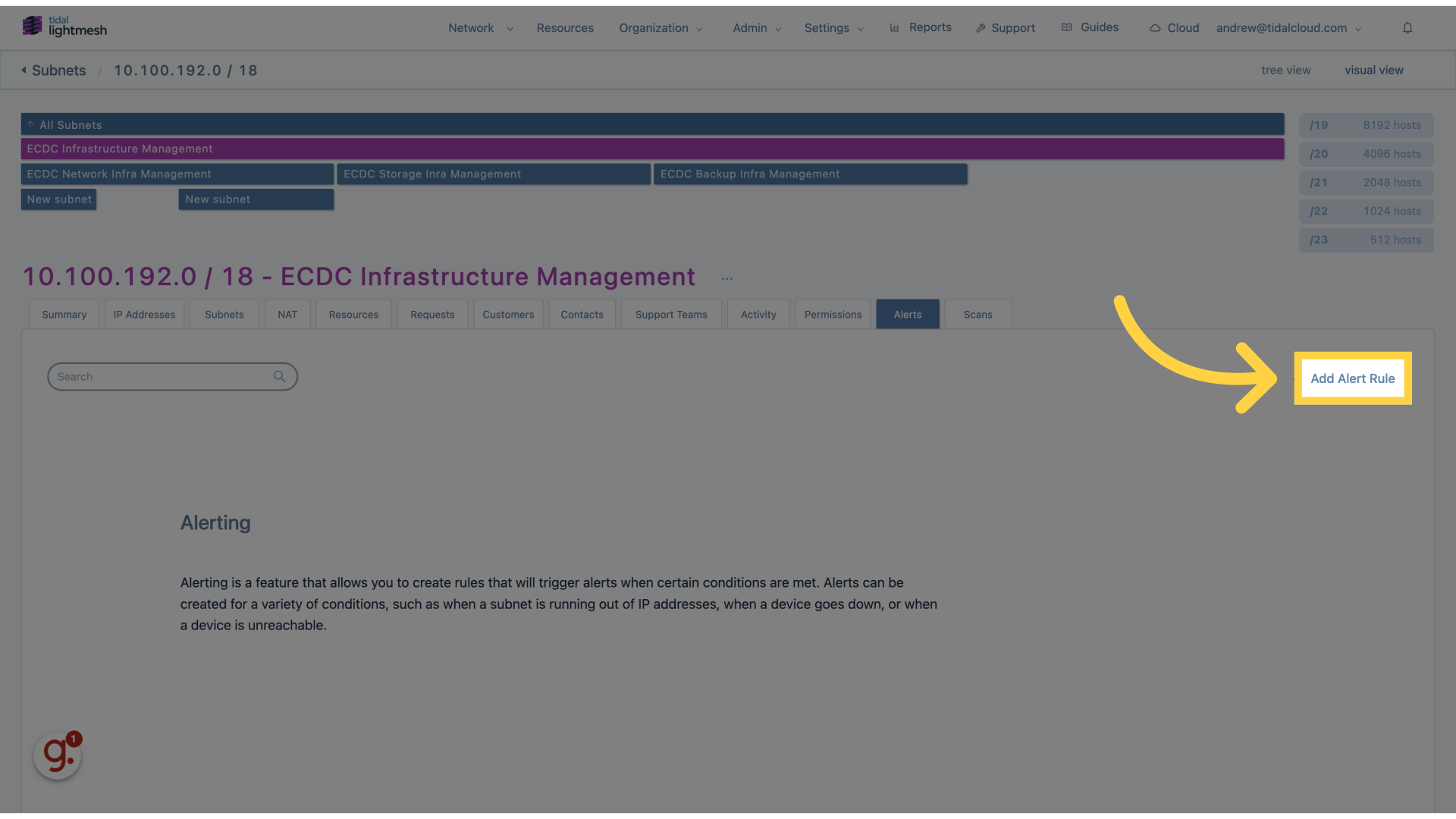
3. Click “Alert”
Access the alert settings.
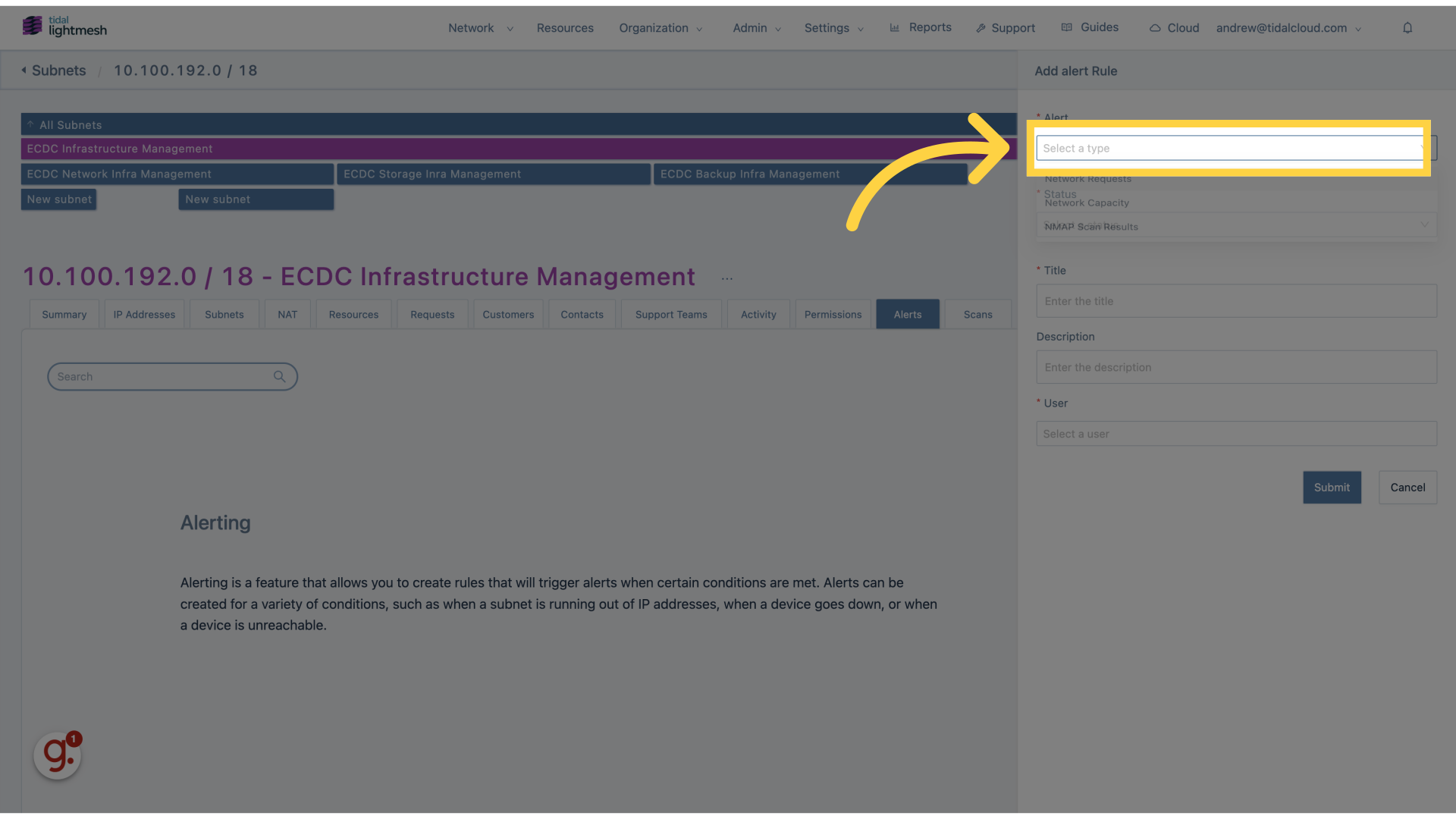
4. Click “Network Requests”
Navigate to Network Requests.
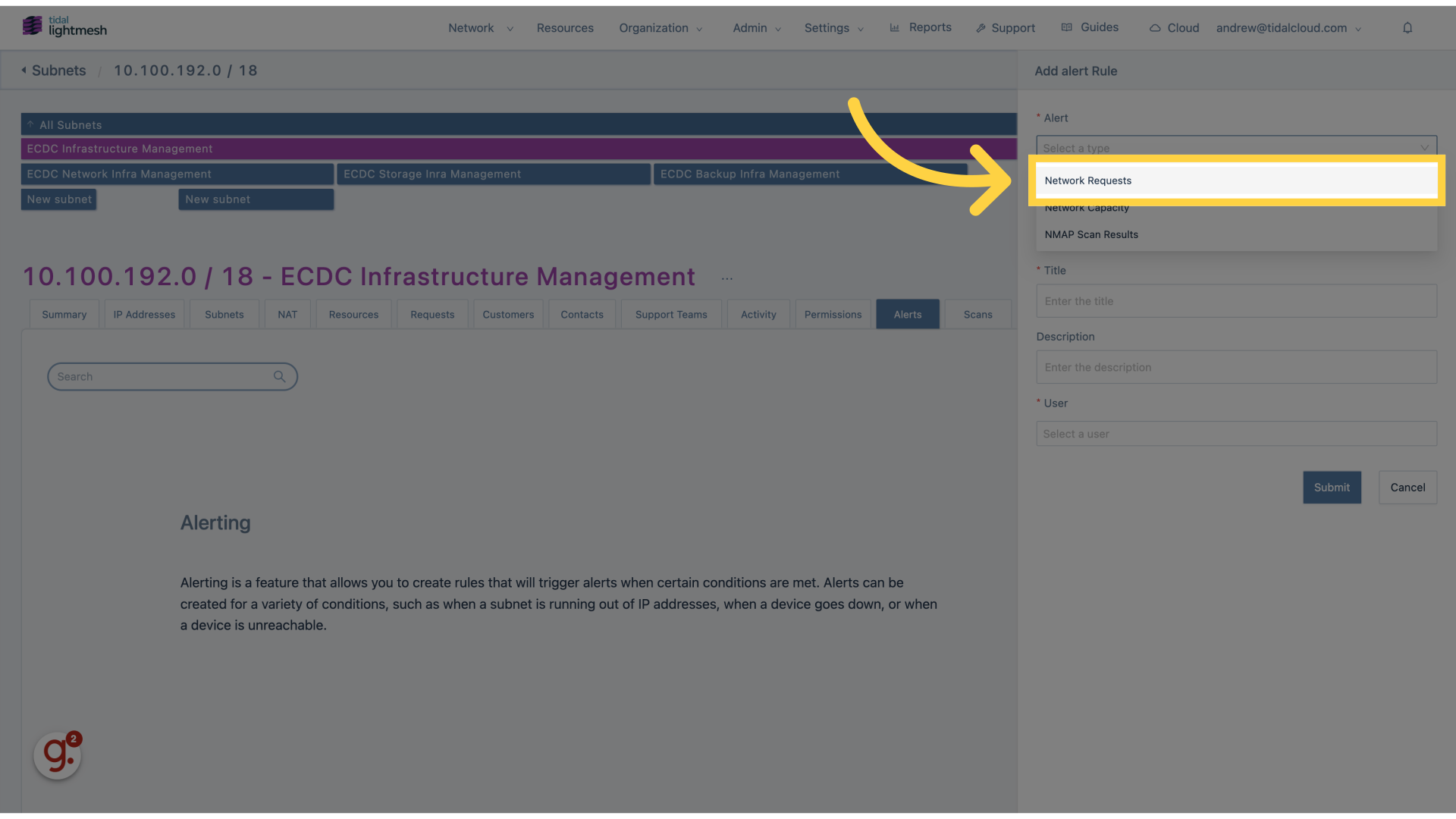
5. Click “Network Capacity”
Select Network Capacity.
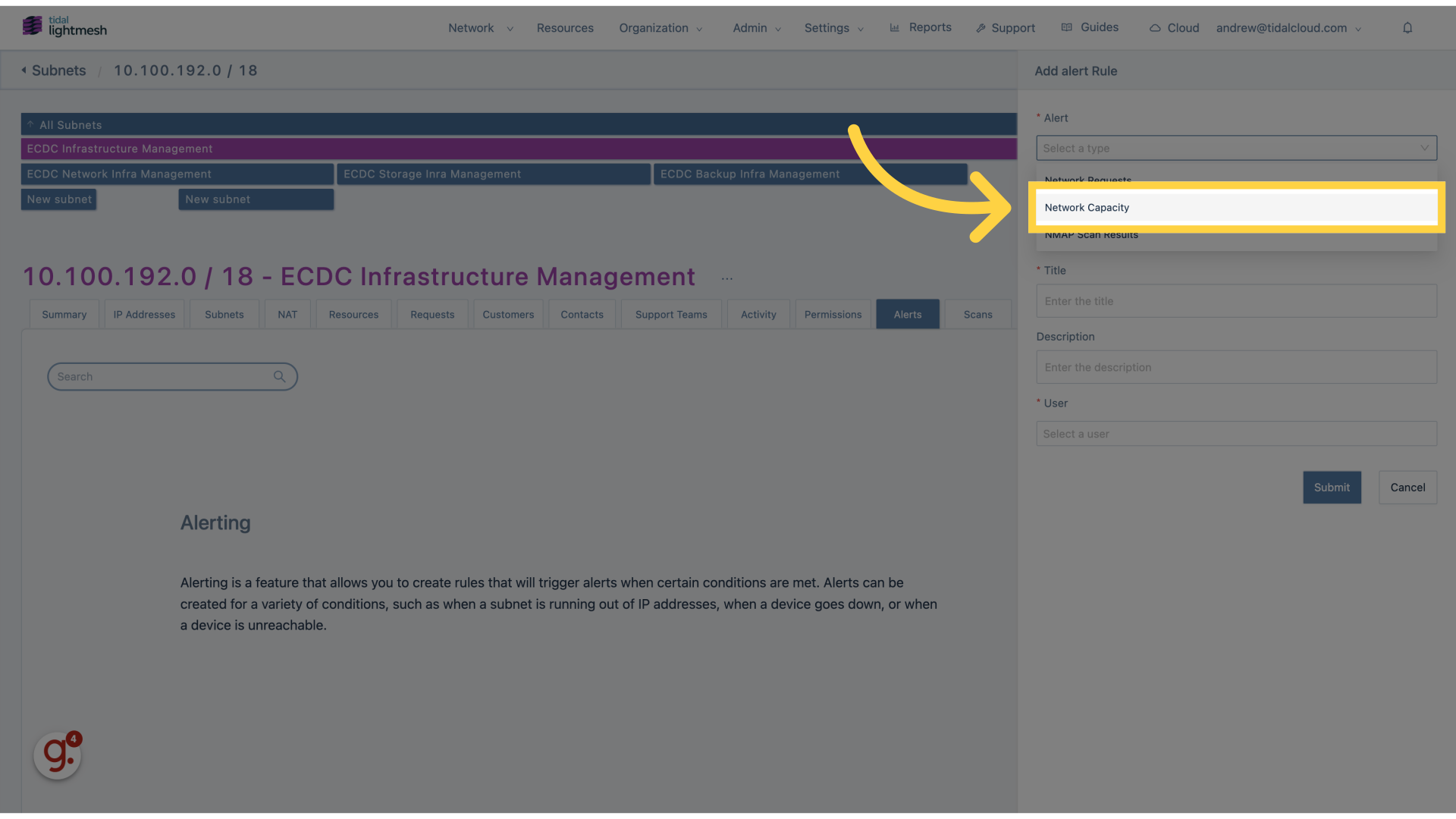
6. Click “Status”
Choose the Status option.
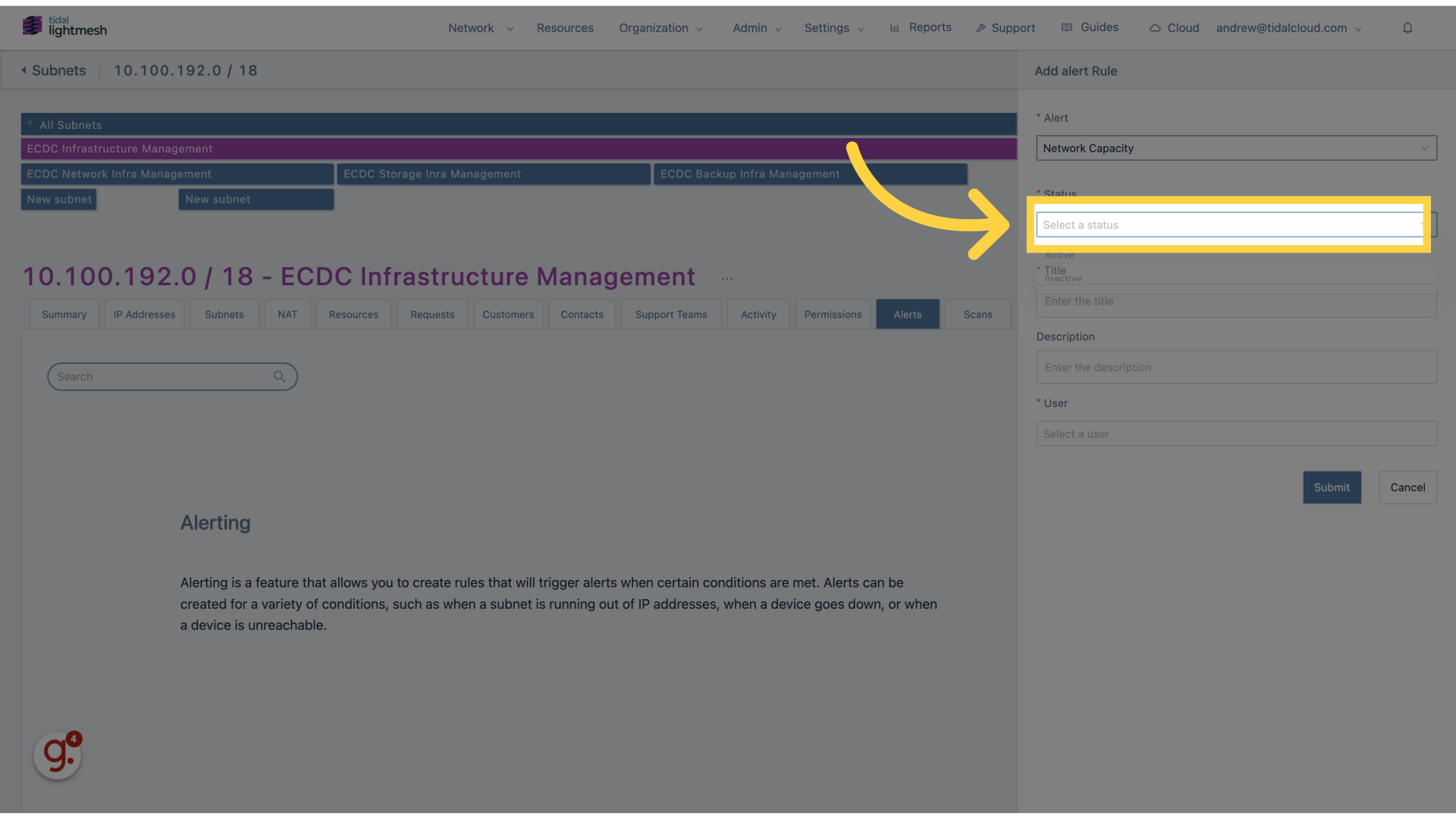
7. Click “Active”
Set the status to Active.
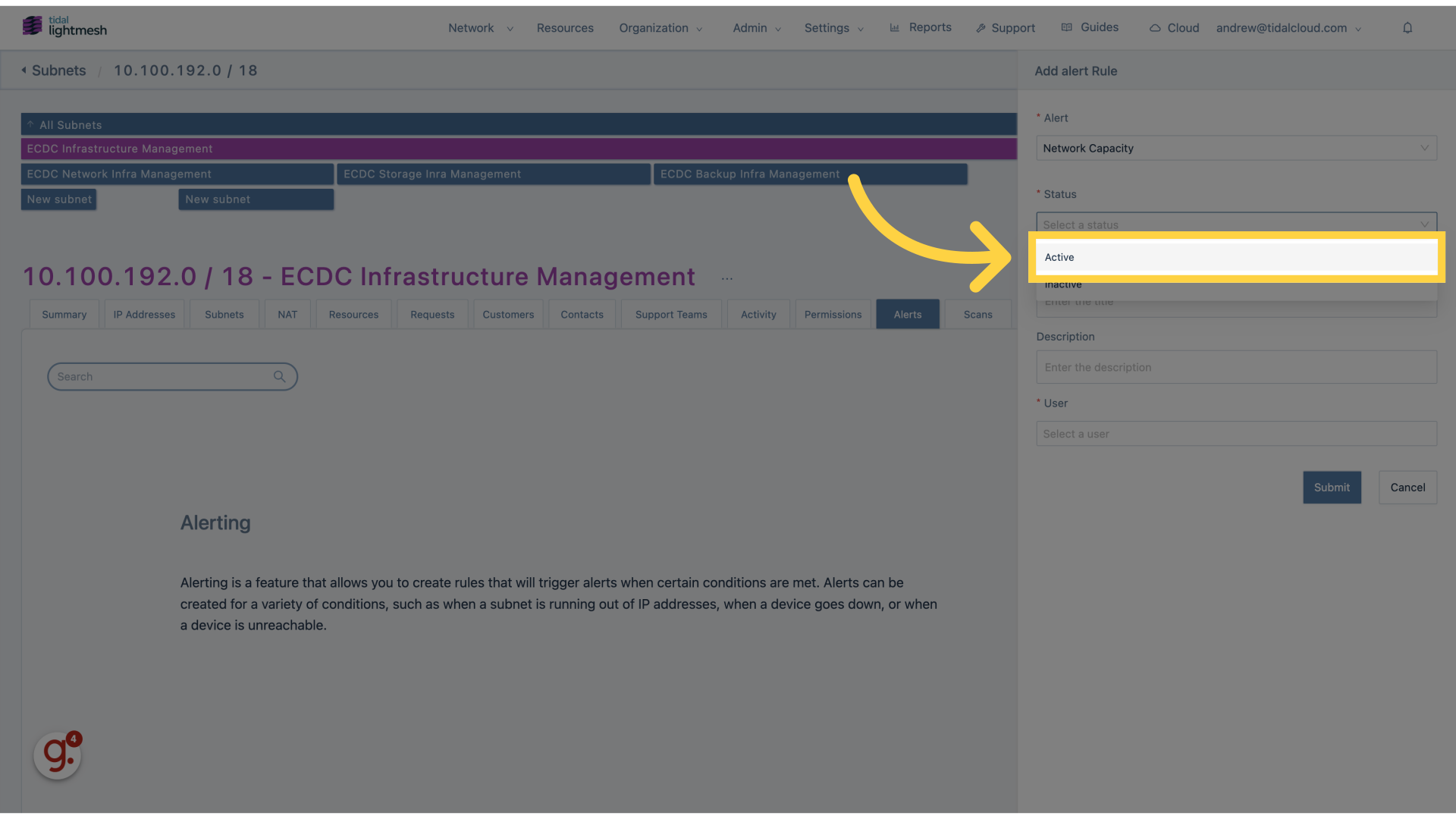
8. Click “Enter the title”
Input the title for the alert.
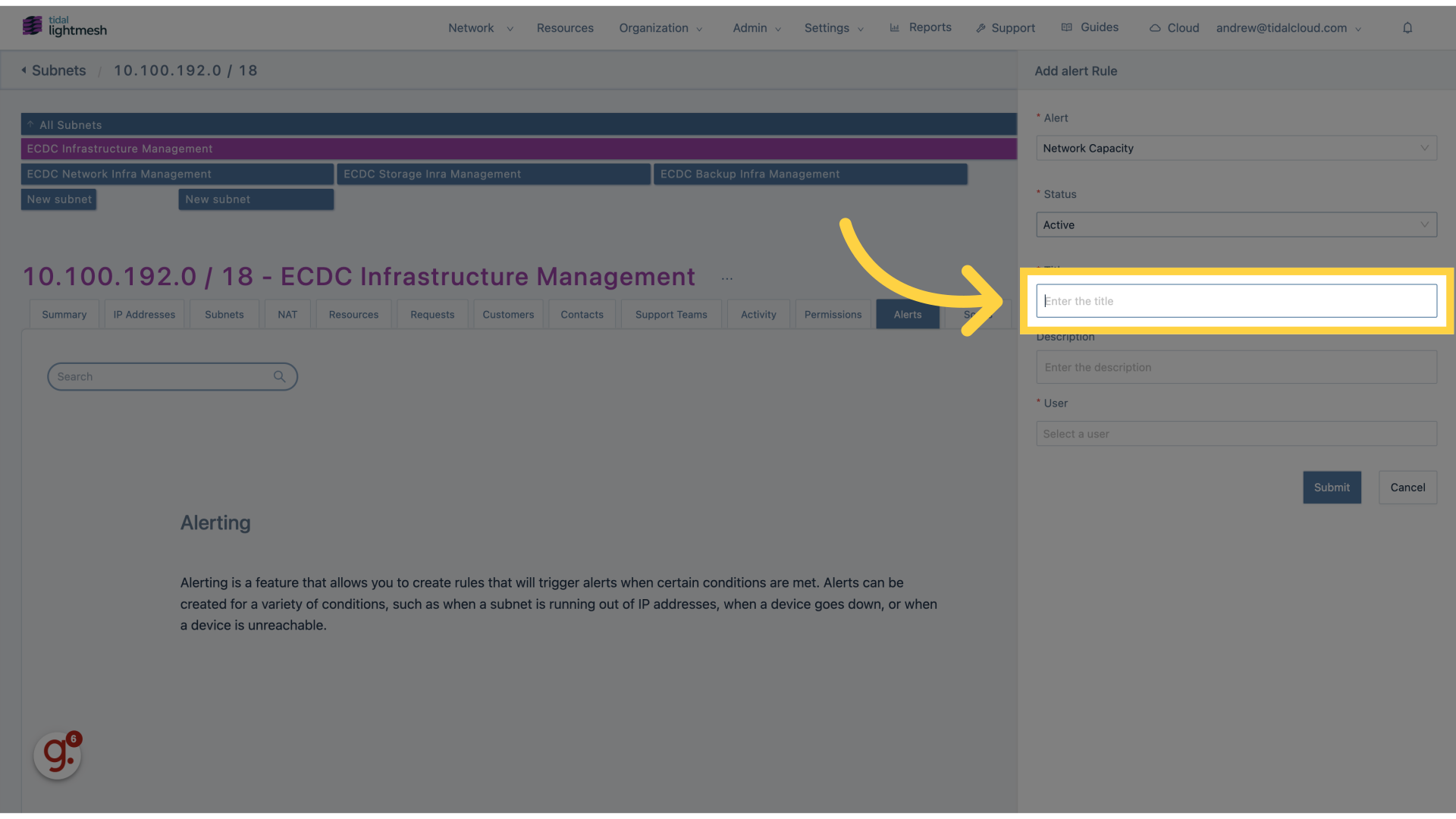
9. Fill “Monitor network capacity”
Fill in “Monitor network capacity”
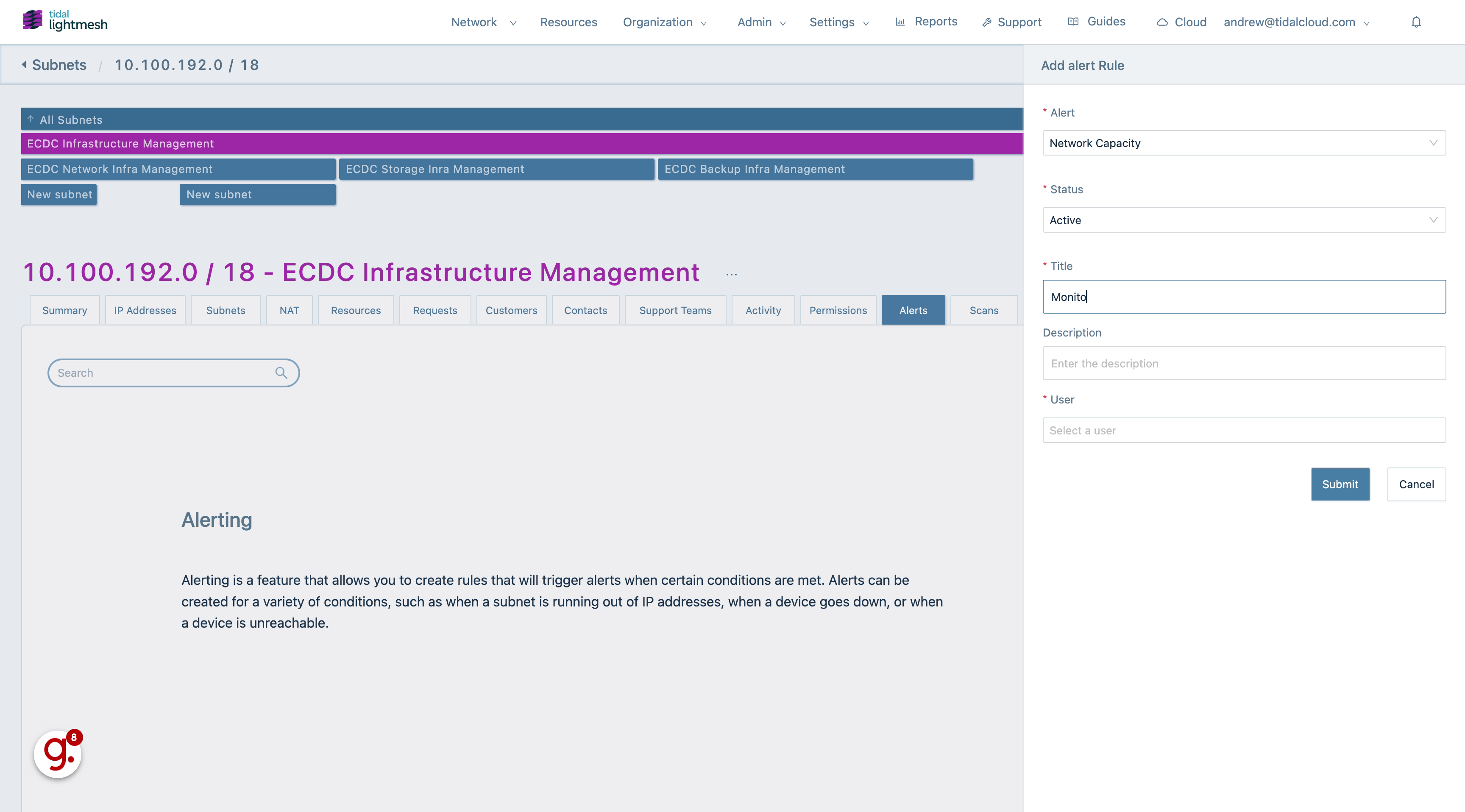
10. Click “Enter the description”
Add a description for the alert.
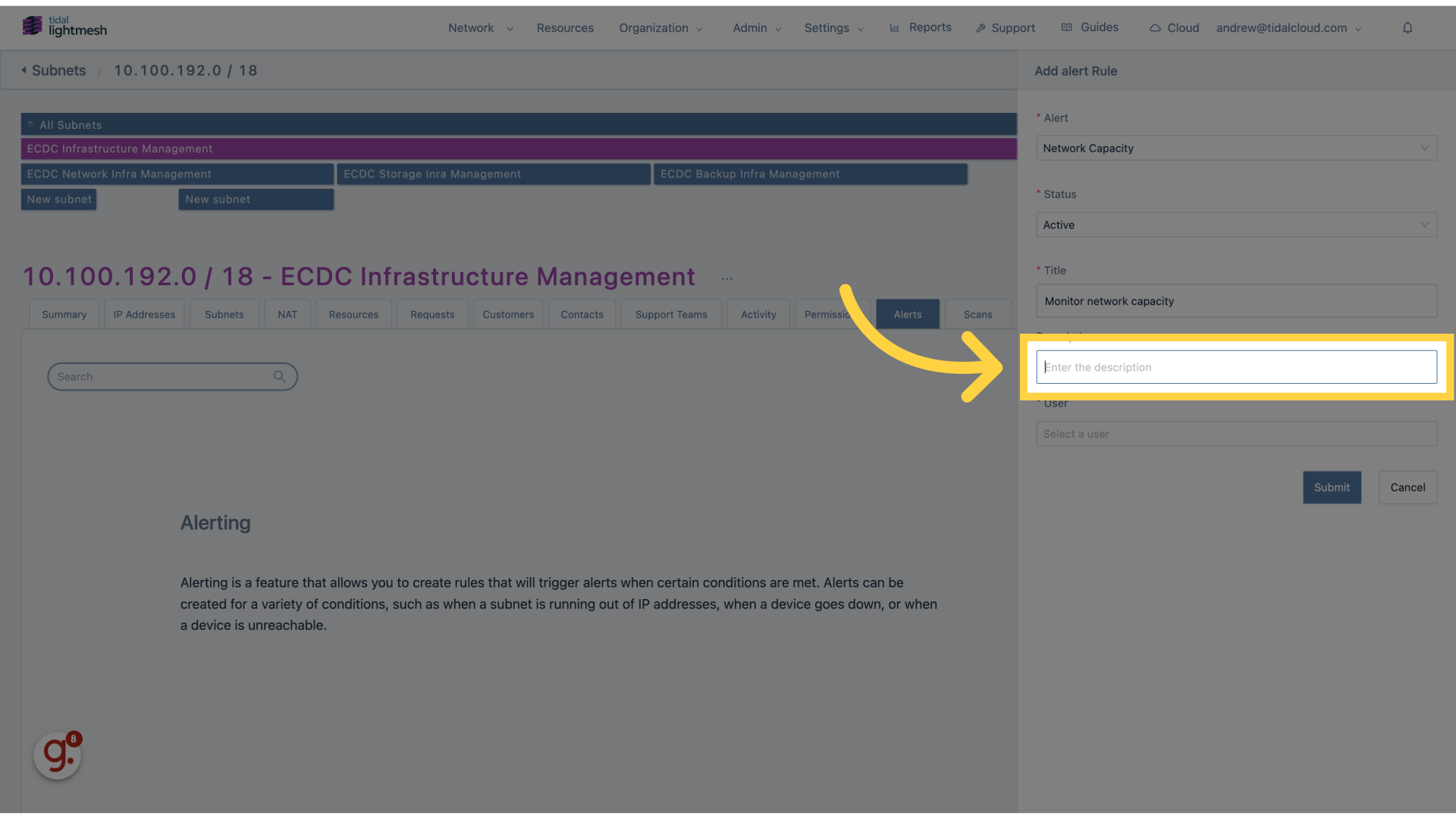
11. Click here
Proceed with the action.
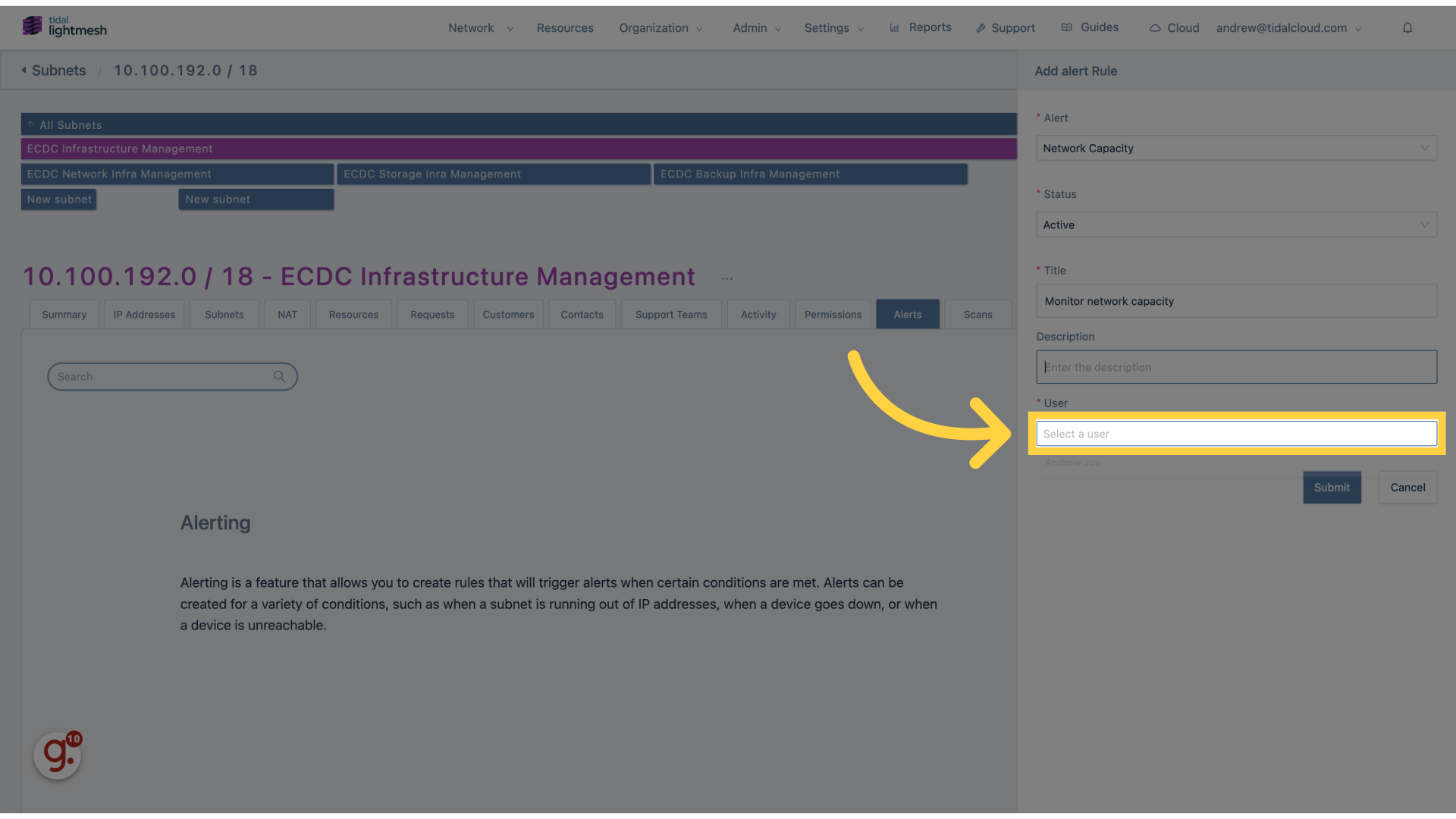
12. Click “Andrew Joe”
Select the user, Andrew Joe.
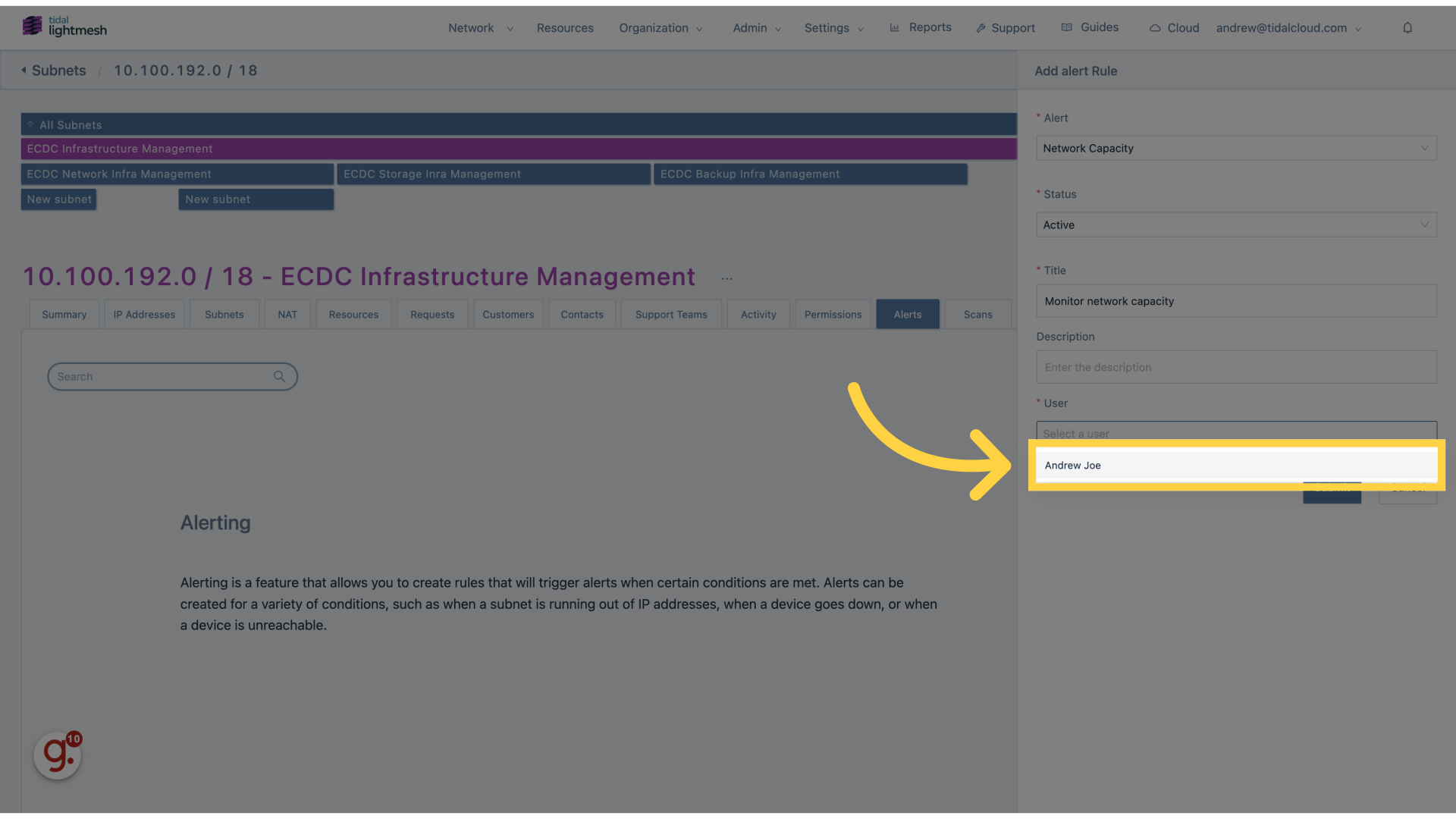
13. Click “AlertNetwork CapacityStatusActiveTitleDescriptionUserAndrew Joe CancelSubmit”
Review the alert details.
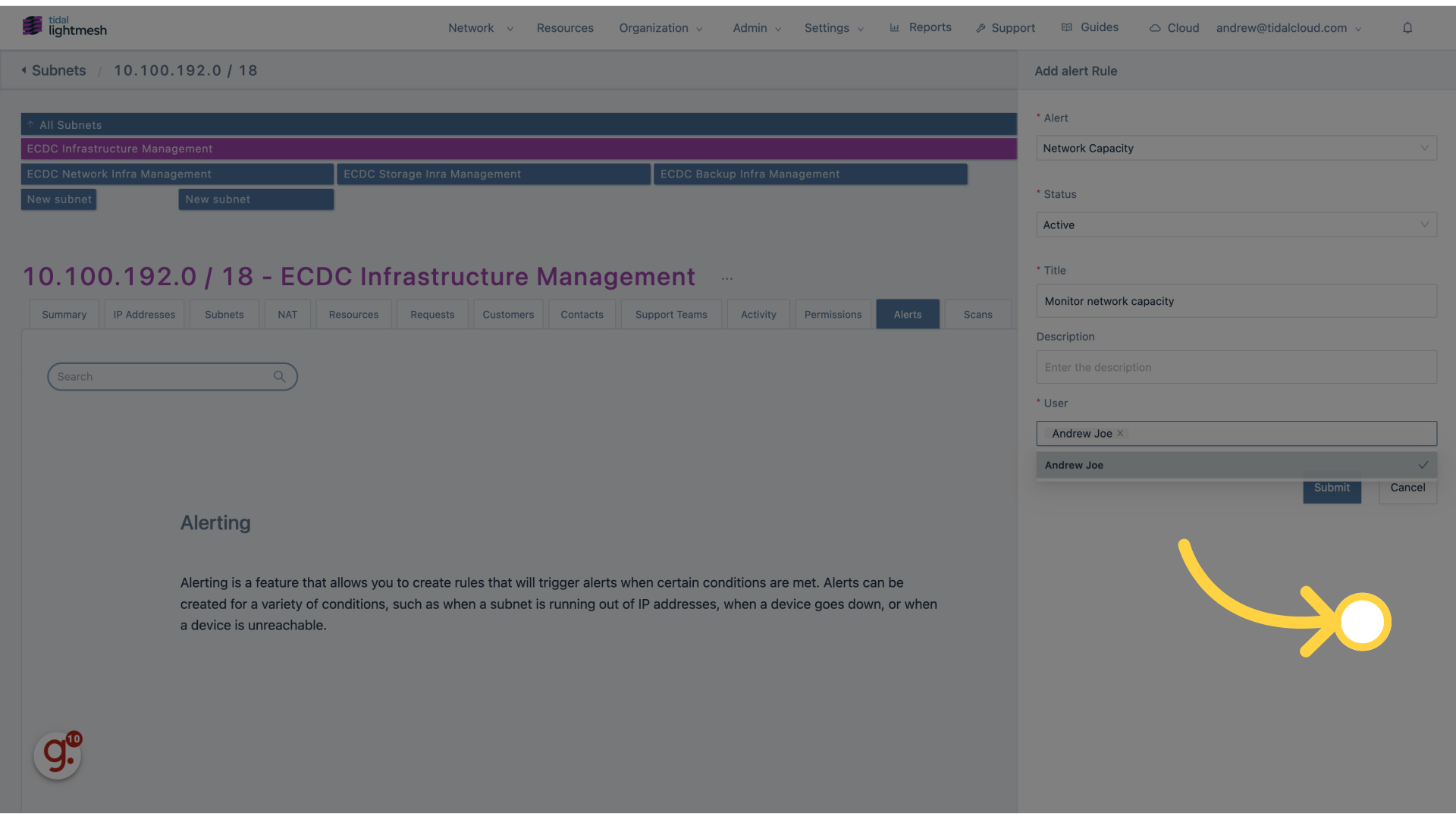
14. Click “Submit”
Submit the alert rule.
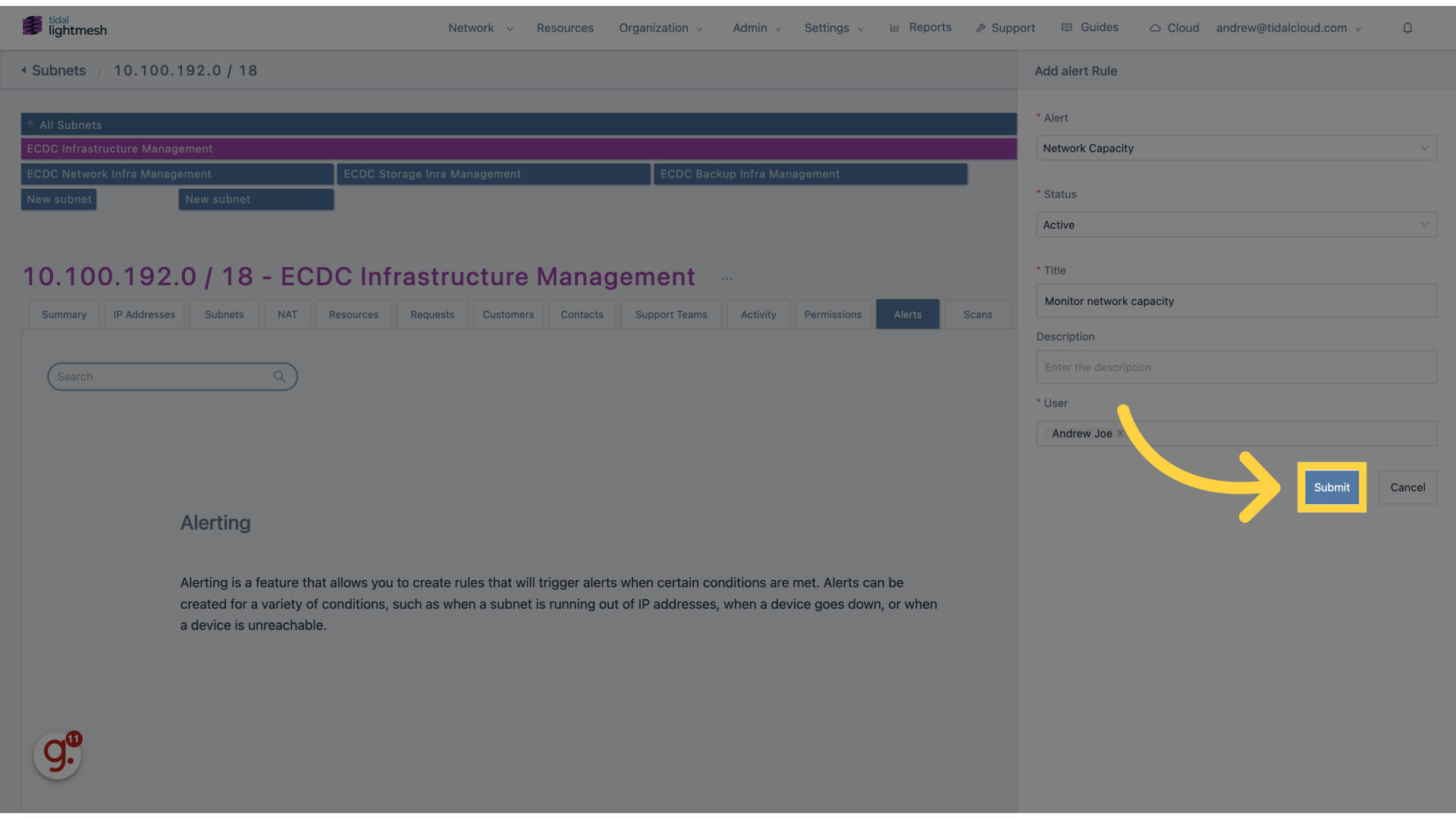
This guide provides detailed steps on setting up alerting for a subnet in Lightmesh.